How to Create a Private Post in WordPress?
Many WordPress Beginners and Users don’t have an idea about ‘What is a Private Post?’ So first of all, let’s have the basic concept of the Private Post and then the way to create a Private Post. A post that is not visible to the users, except the users with permission is known as Private Post. These kinds of posts can be only visible to logged-in users such as Administrators, editors, and Authors. An individual who writes and posts different sorts of articles on a site has permission to write and publish them as well.
Generally, when a user Creates a Private Post, it maintains privacy on the site. It helps the member to know the information without breaking privacy issues. If used efficiently, Private posts can be really helpful to spread information among the members. It also enables to share of some important kinds of information through effective management.
Create a Private Post on WordPress
- Creating Private posts differs according to the situation. A User can simply edit the text of the existing post as required. Also, they can create a new post or page.
- Log in to the Dashboard of the site. Click on the button Posts>>Add New.
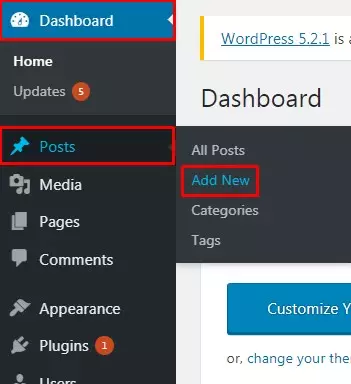
- Add Title and required content. Then, Click on the Visibility Option on the right side of the page.
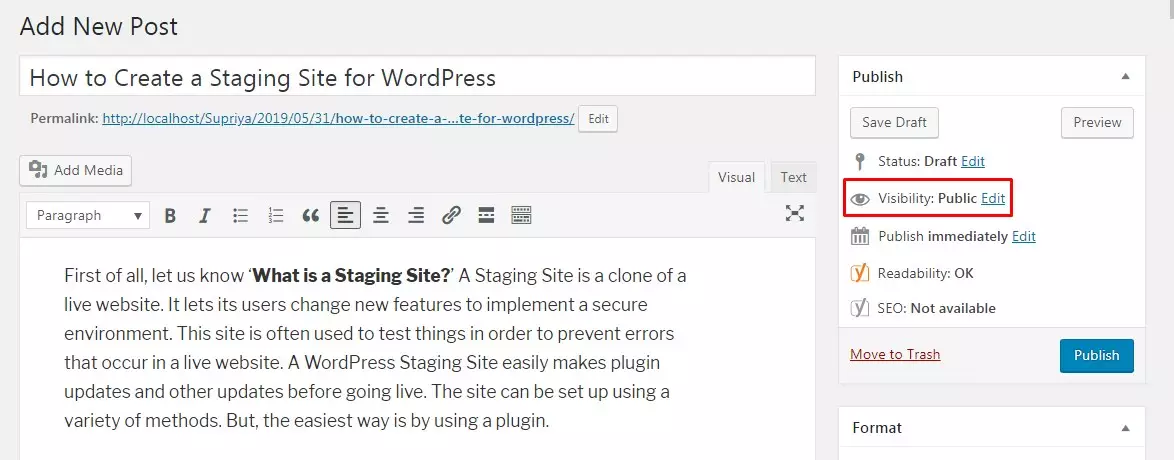
- Now users can see three options Public, Password protected, and Private. Tick next to the Private Option.
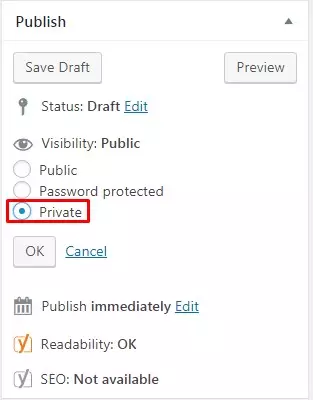
- Users can make the changes or edits required. Finally, Click on the button Publish.
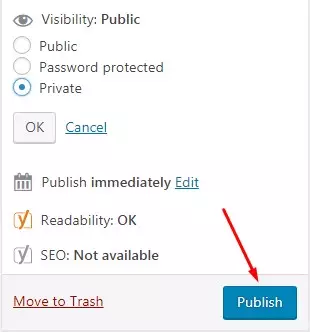
- The Post will appear as shown in the screenshot below. These posts can simply be seen by the selected users.

Note: Images uploaded in Private Post don’t appear privately. So consider it before publishing it to your WordPress Site.
Wrapping Up:
The way to Create a Private Post is really simple. It is almost similar to adding a regular post on the WordPress Site. Doing it is not difficult at all. Private Posts can be created within a couple of steps. Hope the information was useful. Please leave your questions, suggestion, and recommendations in the comment section below.
Also, Checkout,
