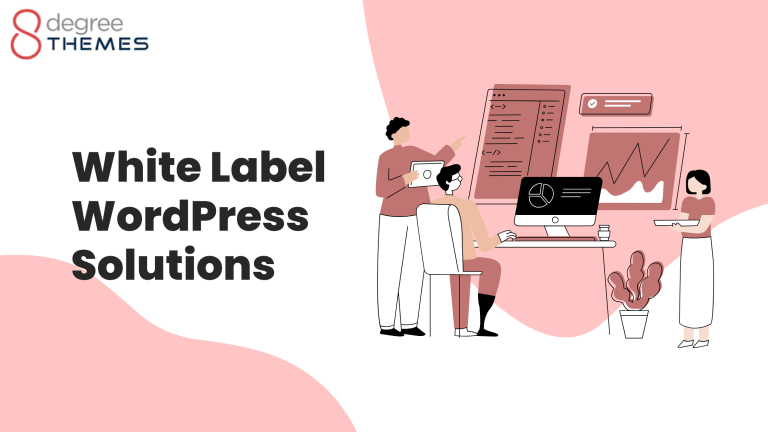How To Properly Incorporate Your Videos To Match Your WordPress Themes (2024)
Videos are in every digital space – from websites, apps, and even social media. They give life to websites and are great when it comes to boosting user engagement. Adding videos to your website is a powerful way of showing your visitors what the site is all about, not just telling them. Videos are attractive, people watch them and get hooked.
As such, businesses are increasingly looking for ways to integrate them into their websites. WordPress multipurpose themes make it extremely easy for designers to embed videos from sites such as Facebook, Vimeo, and YouTube. But it’s not always easy to incorporate videos in a way that matches your WordPress theme.
Below are some great tips on how to properly incorporate videos on your WordPress site.
Key Terms In WordPress Videos
Prior to looking at how WordPress works with videos, it’s important to define some key terms that are used in relation to uploading as well as displaying videos on websites. Here are some key terms you need to understand before you get started:
- Resolution: This term is used to refer to the quality of a video image. Often measured in dots per inch (DPI) or pixels per inch (PPI), the term is used to define the number of pixels of color per square inch in videos or images. The higher the PPI, the higher the video resolution, and the better the video quality.
- Aspect Ratio: Used mostly in reference to TVs, photos, and videos, this term is used to define the proportional size of a screen or image width and length. In video production, it’s expressed as a ratio. The most common ratio is 16:9, which means a 16-unit image or video width and a 9-unit length.
- High Definition: This term refers to the clarity and crispness of a computer or TV screen.
- Compression: When used in the video context, this term refers to a reduction in the data amounts that a video file can hold. Videos are often compressed to ensure that your site loads or opens faster. Compressing videos is a good idea, particularly when you want users to download videos from your site. Compression guidelines vary from one hosting company to another.
- Encoding: This refers to the process of converting original video files from one extension format to another to allow users to view them on different browsers and devices. Different mobile devices and browsers accept different video file formats. As such, videos should be encoded to enable users to view the videos on their devices or browsers of choice. For instance, a video file can be converted from the .mov format to .mp4 format so that it can be uploaded and viewed on WordPress sites.
Should You Self-Host Your Videos Or Use Hosted Sites?
Before you start incorporating videos on your website, you need to determine where the videos will be stored. There are two ways you store videos – you can self-host them or have them hosted elsewhere. Self-hosted videos are stored on your server along with your WordPress website. On the other hand, hosted videos are stored on a different server and embedded or linked to your website.
If you’re not sure which web hosting option to go for, here are several tips to help you find the one that works for you:
- Quality of Videos
If your plan is to incorporate numerous, high-definition videos, hosting the videos on your server will eat up space. If you’re using a server that has storage limits, it will fill up fast. The best way to meet this need is to host the videos elsewhere.
- Type of Hosting Service
For self-hosting, the type of hosting package you have mattered. For shared hosting packages, uploading high-quality videos that take up a lot of space is a challenge. With this type of hosting, you’re better off hosting the videos elsewhere. If you’re using VPS hosting, you’re likely to have space to host several videos. It’ll work well where there are no plans to keep adding more videos. Dedicated hosting packages are the best when you want to self-host your videos. Depending on the setup, you can keep adding videos and upgrade the package as the need arises.
- Server and Website Optimization
To self-host effectively, your host server and WordPress site should be optimized for speed. The server should have sufficient storage space, RAM and fast processor speeds to load the videos fast. Ideally, this should be determined by the number of videos you wish to self-host.
- Host Server Bandwidth
If you want to self-host your videos, you need to ensure that your host server has sufficient bandwidth. One of the factors you need to consider is the volume of traffic. If your site is popular and traffic volumes are likely to surge, pay attention to the bandwidth that your site will be allowed to use. The higher traffic, the more bandwidth is required. If your plan is to display numerous, high-definition videos for use by tons of visitors, consider hosting the videos on an external server.
Generally, where your host server lacks sufficient speeds, storage space, and bandwidth, having your videos hosted on an external server is the best option. The opposite is true – where your host server has plenty of space, high speeds, and bandwidths, you can proceed to self-host your videos.
How To Upload Videos On WordPress
Uploading videos on WordPress themes is not difficult. In fact, it only takes a few clicks to get the task done. If you choose to host your videos, below are several ways to add them to a WordPress-themed website:
- Add Videos To WordPress Pages Or Posts
WordPress has a Block Editor that features a video block. With the video block, it’s easy to upload videos on WordPress before placing them wherever you wish on a page or post. You can place their videos either using the Media Library, uploading, or inserting a video URL. If you decide to add a video by uploading, you’ll need to click the ‘upload’ option and then select the file you wish to upload. Users have the option of using the classic editor to upload videos.
In this case, you’ll need to click on the ‘add media’ button before clicking on the ‘upload media’ tab that appears on top. At the center of the page, click on the ‘select file’ button, select the video file you wish to upload then follow the prompts your computer gives you. Once you’re done uploading your video, add a caption, title, and a brief description of your choice on the right side.
As you do this, ensure that you select the embed media player option available on the link or embed drop menu that appears on the attached display setting. Once done, click the insert button in the post. Your video should be added to the page or post – proceed to complete the process.
- Adding Videos To WordPress Blogs
WordPress has great features that make it easy for designers to embed videos on website pages – including website pages, blog posts, and sidebar widgets. The auto-embeds feature allows websites to get embed codes automatically from video hosting sites such as Vimeo and YouTube.
However, to do this, you’ll need to paste the URL for the video in the WordPress editor. For instance, if you want to embed a YouTube video on your website, you’ll need to copy the video URL on YouTube. Once you have the URL, edit the WordPress page where you wish to add the video, then paste it into the content area. WordPress automatically fetches the embed code and then displays the video within the content editor immediately after you paste the YouTube URL.
Save the post and click the preview button to view the embedded video on your blog post. Once you’ve added your video, you can adjust your setting using the settings column and the block toolbar. Some aspects that you can adjust include the width and alignment. You can preserve the aspect ratio and add captions to the video as well. It’s important to note that WordPress auto-embeds only work for video services that are white-listed.
These include YouTube, Amazon, Cloudup, Facebook, Dailymotion, TED, Flickr, Spotify, and Instagram. To add videos from sites that aren’t white-listed, you’ll need to get complete HTML embed codes for each video.
Adding Videos On WordPress Sidebar Widgets
Like WordPress posts and pages, videos can be added on any WordPress sidebar widget. To do this, you’ll need to go to the ‘Appearance’ and then the ‘Widgets’ page. While there, add a ‘Text’ widget to your sidebar. Open the widget settings and paste the URL to your video in the content area.
WordPress automatically picks the embed code and then displays a video preview on your screen. Click the ‘Save’ button to update your widget settings and open your website to confirm the embedded video on your sidebar widget. Ordinarily, you’ll not need a plugin to embed your videos on WordPress. Even so, you can use the plugins to boost the viewing experience on your site. If you decide to do this, you can try plugins such as smash balloon and YouTube subscribes bar.
Tips For Incorporating Videos On WordPress Themes Successfully
If you’re just starting to add videos to your WordPress website, here are some useful tips to help you do so successfully:
- Pick A Good Host
When deciding on a server to host your videos, opt for one that can meet your space needs before you can start uploading them to your site. Whether you decide to self-host or get a premium or free hosting option, ensure that the server is able to meet your immediate needs, and is also willing to accommodate your growing needs in the future.
- Encode Your Videos Correctly
To ensure that your videos play well on all devices and browsers, you’ll need to encode them correctly. Most people who opt to self-host their videos tend to overlook this – but it’s necessary. If you use Vimeo, YouTube, or Wistia, your videos will be re-encoded automatically. This means they’ll play well on all browsers and devices. If you’re self-hosting, consider storing different versions of your videos in varying formats so you can easily view them on different browsers or devices.
- Give Your Audience Equal Access
Internet speeds vary across the globe and in some areas, slow speeds can hinder access to your videos. While these speeds are improving gradually, you need to consider this challenge when you’re preparing your videos. To give equal access to your worldwide audience, compress your videos to reduce the file size. This will make them load faster, even for audiences that experience slower internet connectivity speeds.
- Pay Attention To Video Quality
The quality of your videos will often reflect the quality of the service or product that you’re offering. When creating videos, pay attention to the visual and audio aspects. Test their performance before you upload and push them to live. This enables you to know what is working and what needs to be changed.
Conclusion
Videos are highly effective in sharing information with your audience as well as boosting your site’s SEO. If you have a WordPress site, adding videos to your blogs, pages, posts or even sidebars can sound like a difficult thing to do. In a real sense, it’s not. If you follow the processes described above, you’ll realize that you can embed videos in your WordPress site within minutes and drive your web traffic up within no time.
But it takes more than just adding videos to get the results you want. When you decide to use videos, you need to consider how accessible they’ll be to your target audience. Before you upload your videos, ensure they’re of high quality. Encode them correctly to eliminate access barriers that may be occasioned by the type of browsers or devices your audience uses. Compress them to boost loading speeds and choose a hosting plan that allows you enough space to grow in the future.