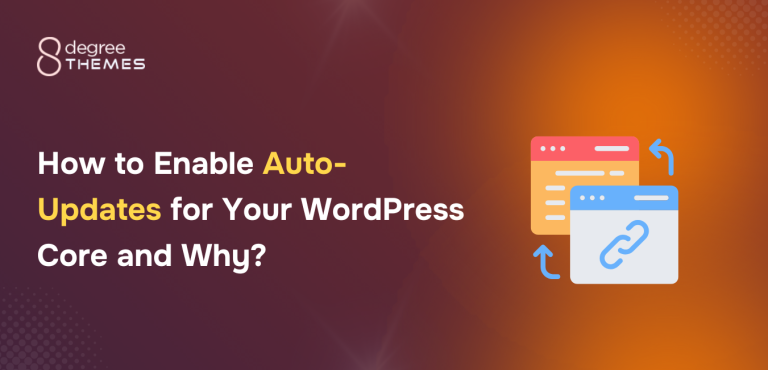Enhancing WordPress Site Security with InstaWP’s Vulnerability Scanner
Managing a WordPress website is no small feat. With growing security threats and the complexity of modern web management, ensuring the safety and performance of your site can often feel overwhelming.
That’s where InstaWP’s vulnerability scanner steps in, offering robust tools to streamline security management and safeguard your online presence.
Whether you’re a developer managing multiple sites or a business owner focused on protecting your investment, InstaWP simplifies the process with its comprehensive features.
In this article, we’ll delve into how InstaWP’s vulnerability scanner can transform WordPress site security. From its advanced scanning capabilities to real-time monitoring and actionable insights, InstaWP offers everything you need to secure your sites effectively.
Understanding WordPress Security
WordPress is the most popular content management system (CMS) globally, powering over 40% of all websites. However, its widespread use also makes it a prime target for cybercriminals. WordPress security involves protecting your website from vulnerabilities such as:
- Plugin Exploits: Outdated plugins are common entry points for hackers.
- Brute-Force Attacks: Attackers try various password combinations to access your admin panel.
- Malware Infections: Malicious software that can corrupt your site or steal sensitive data.
- Data Breaches: Leaking of sensitive customer information or business data.
For these reasons, securing a WordPress site should go beyond basic password protection. It involves a proactive approach, including regular updates, secure configurations, and robust security scanning. That’s where the InstaWP vulnerability scanner comes into play.
InstaWP’s Vulnerability Scanner Overview
InstaWP is an innovative tool designed to streamline WordPress site protection by providing an all-in-one dashboard to monitor, update, and secure multiple WordPress sites.
One of its most powerful features is the vulnerability scanner, which helps website owners and developers identify potential weaknesses before they can be exploited.
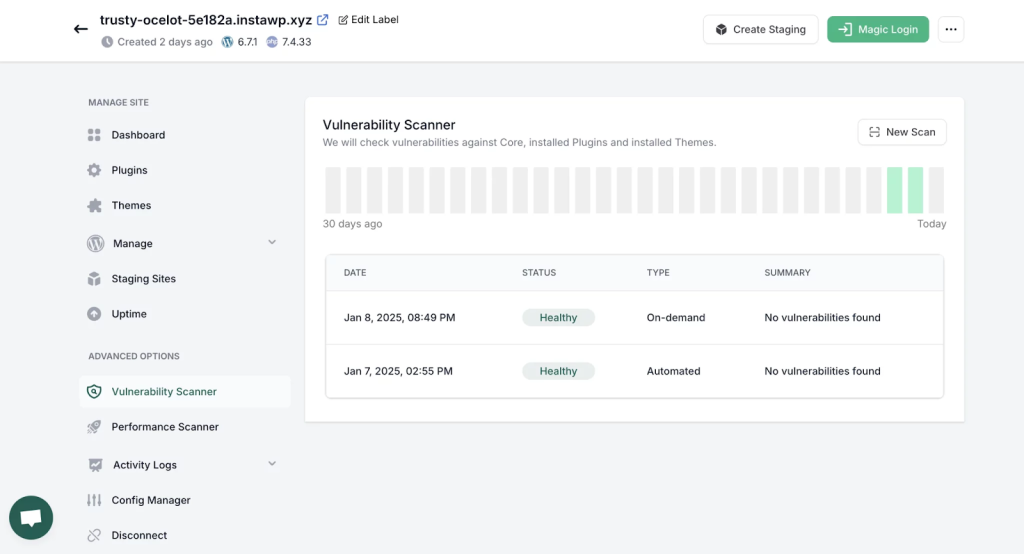
The InstaWP vulnerability scanner is an automated tool that checks your WordPress sites for common vulnerabilities, including outdated plugins, weak passwords, exposed personal data, and security misconfigurations.
By scanning for these risks in real-time, the scanner helps protect your site from malware attacks, data breaches, and other malicious activities.
Key Benefits of InstaWP’s Vulnerability Scanner:
- Real-Time Monitoring: Instantly alerts you to potential security risks.
- Comprehensive Coverage: Scans for a variety of threats, from plugin vulnerabilities to brute-force attack prevention.
- Automated Updates: Automatically updates plugins, themes, and core files to their latest, most secure versions.
- Customizable Alerts: Receive notifications based on your preferred settings, such as critical vulnerabilities or minor issues.
Setting Up the Vulnerability Scanner
Getting started with the InstaWP vulnerability scanner is simple, even for WordPress beginners. Follow these steps to activate and configure the scanner on your WordPress site:
Step 1: Install InstaWP and Connect Your Sites
- First, sign up for InstaWP and download the InstaWP Connect plugin.
- Install the WordPress plugin on your WordPress site by navigating to Plugins > Add New and searching for “InstaWP Connect.”
- Once installed, click Activate, and the plugin will connect your site to your InstaWP dashboard.
Here’s a detailed tutorial guide on how to create staging site with InstaWP.
- Go to Tools > InstaWP and click on the Connect with InstaWP button.
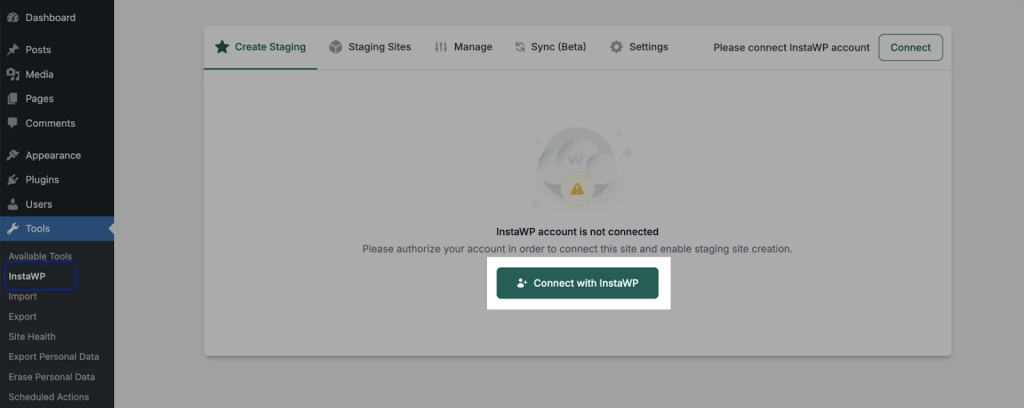
Step 2: Activate the Vulnerability Scanner
- Log in to your InstaWP dashboard.
- From there, head to Vulnerability Scanner. The system will show the status of yur site for potential vulnerabilities.
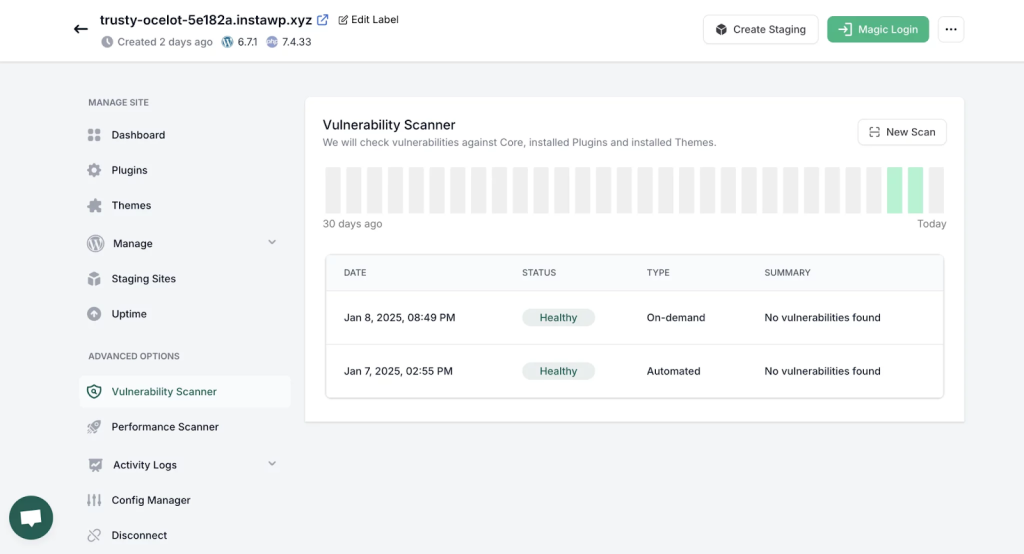
Step 3: Configure Alerts and Settings
- InstaWP allows you to configure alerts for different types of vulnerabilities. You can choose to receive notifications for critical issues like outdated plugins or lower-priority warnings such as non-essential theme vulnerabilities.
- Set the frequency of scans to daily, weekly, or monthly, based on your needs.
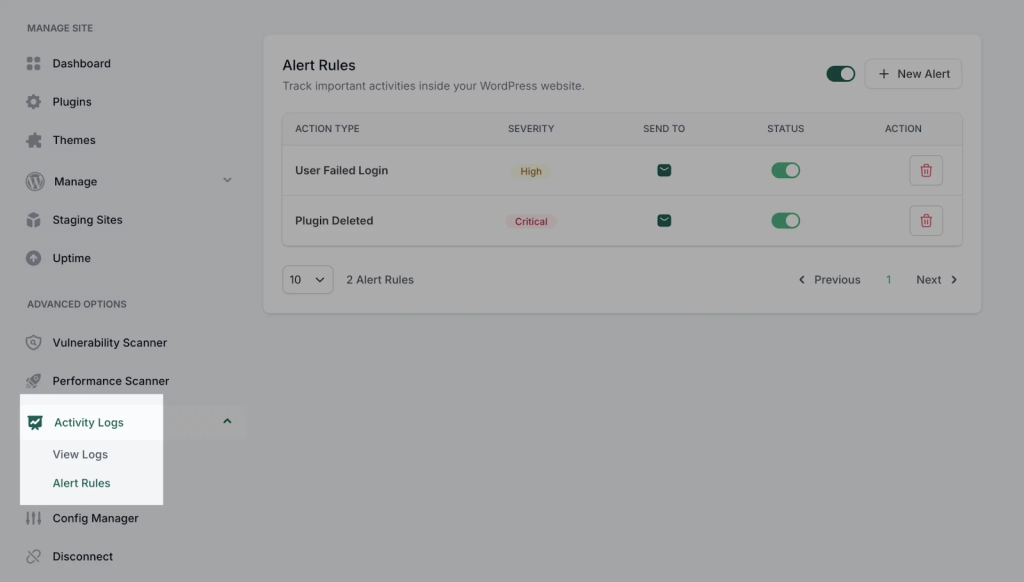
Step 4: Run Your First Scan
- After configuration, initiate the first scan. This will give you an overview of your site’s security health, highlighting any existing vulnerabilities or outdated elements.
- Review the results and take appropriate action based on the findings.
Analyzing Scan Results
Once the InstaWP vulnerability scanner has completed its scan, it’s important to understand the results and how to act upon them.
The scanner categorizes vulnerabilities into different risk levels, ranging from Critical to Low. Here’s how to interpret and address the findings:
Critical Vulnerabilities
These are the most severe issues and should be addressed immediately. Common critical vulnerabilities include:
- Outdated WordPress Core: An outdated version of WordPress is a major security risk. Update to the latest stable version right away.
- Plugin Vulnerabilities: If a plugin has a known security flaw, it can allow hackers to gain access to your site. InstaWP will list vulnerable plugins and provide links for updates or alternatives.
- Weak Passwords: A weak password can be easily cracked in a brute-force attack. InstaWP will highlight weak or common passwords, prompting you to create stronger alternatives.
Medium Vulnerabilities
These risks are significant but not as urgent as critical vulnerabilities. They may include:
- Inactive Themes and Plugins: Unused themes and plugins can be exploited if not properly managed. Disable or remove them.
- Sensitive Information Exposure: If sensitive data is exposed on your site, InstaWP will alert you. You should take steps to protect or remove that data.
Low Vulnerabilities
These are minor issues that do not pose an immediate risk but should be resolved to maintain good security hygiene:
- Non-Updated Minor Plugins: These may not be as urgent but should still be updated to the latest version.
- Missed Configuration Settings: Occasionally, certain WordPress settings (like file permissions) can be optimized to enhance security.
By understanding and acting upon these results, you can ensure your WordPress sites remain secure and protected from potential threats.
Additional Security Best Practices
While InstaWP’s vulnerability scanner is a powerful tool for identifying security risks, it’s essential to complement it with other best practices for comprehensive site protection. Here are some additional tips to help keep your site safe:
1. Use Strong, Unique Passwords
Strong passwords are essential for preventing unauthorized access. Use a mix of upper and lowercase letters, numbers, and symbols, and avoid using the same password across multiple sites.
2. Enable Two-Factor Authentication (2FA)
Adding an extra layer of security with 2FA significantly reduces the chances of an attacker gaining access to your site, even if they know your password.
3. Regular Backups
Regularly back up your WordPress site so you can restore it in case of an attack. Consider using a trusted backup plugin or an external service to store backups.
4. Keep Everything Updated
Ensure your WordPress core, themes, and plugins are always up-to-date. InstaWP makes this process easier by automating updates for many elements of your site.
5. Limit Login Attempts
Limit the number of login attempts to prevent brute-force attacks. Several plugins can help implement this feature, making it harder for attackers to guess your password.
6. Use a Web Application Firewall (WAF)
A WAF acts as a filter between your site and potential attackers, blocking malicious traffic before it reaches your WordPress site.
Conclusion
InstaWP’s vulnerability scanner is an essential tool for anyone managing WordPress sites.
It automates the process of identifying vulnerabilities, helping you stay ahead of security risks and malware attacks. By combining the power of InstaWP with other security best practices like strong passwords and regular backups, you can ensure your WordPress site is secure, fast, and protected from the growing threat of cybercrime.
Make proactive site protection part of your workflow with InstaWP, and give your WordPress sites the security they deserve.