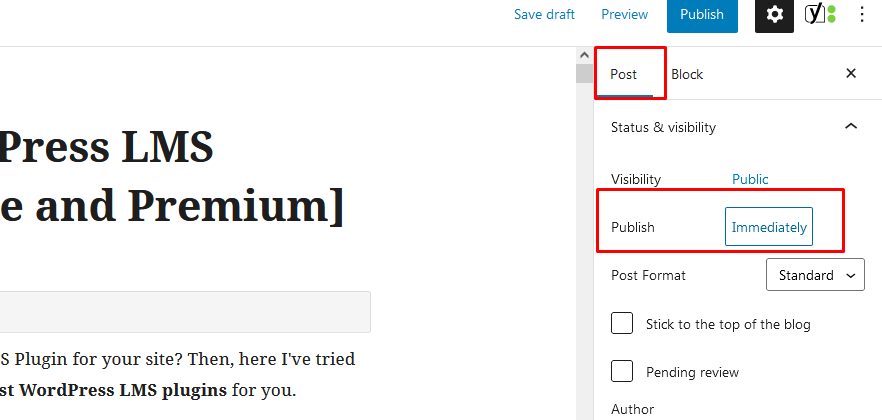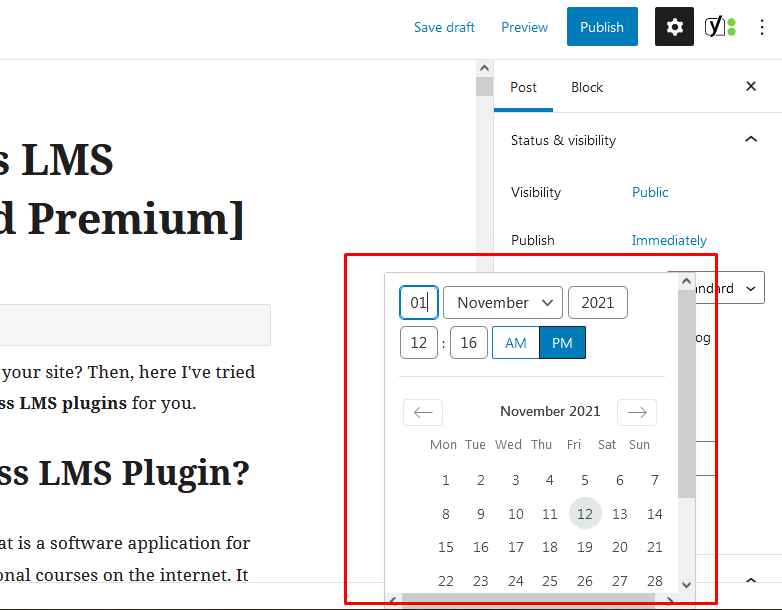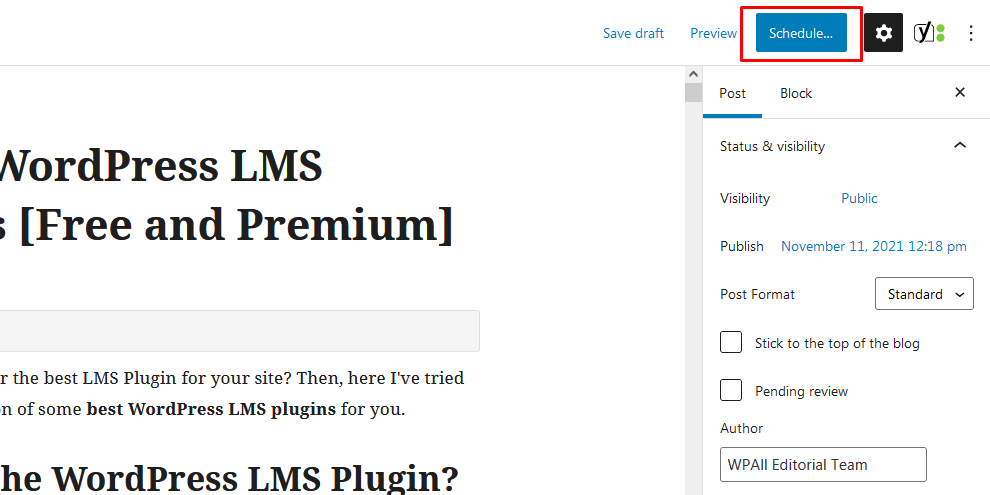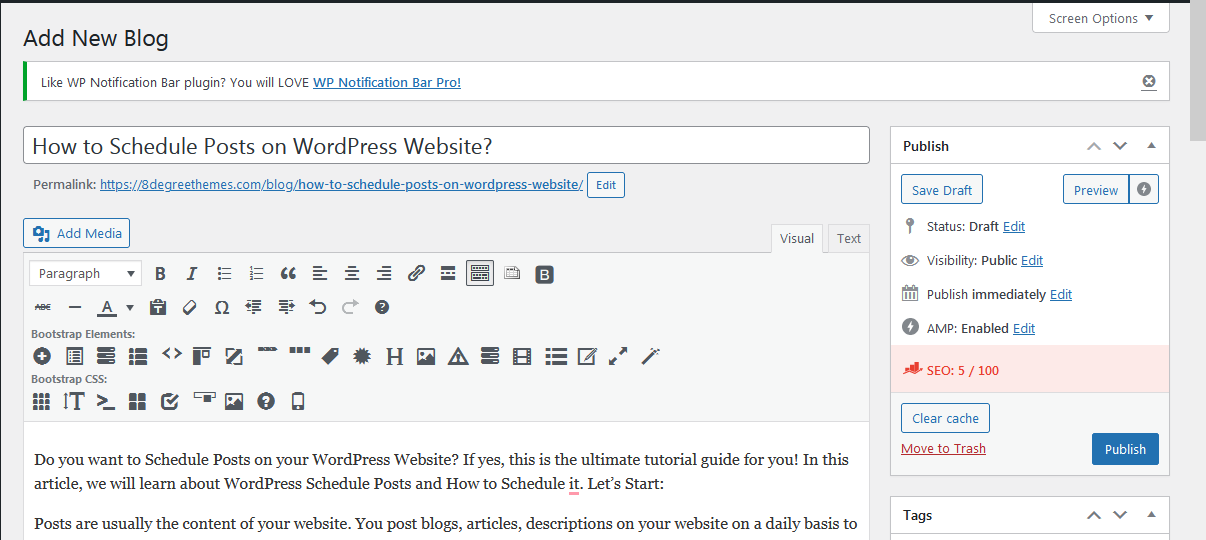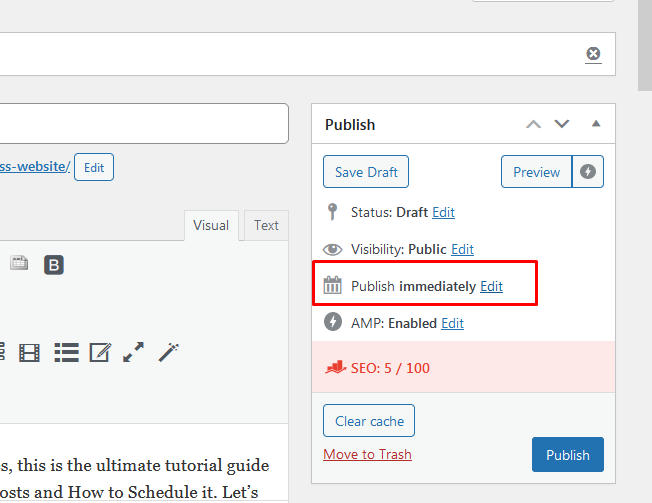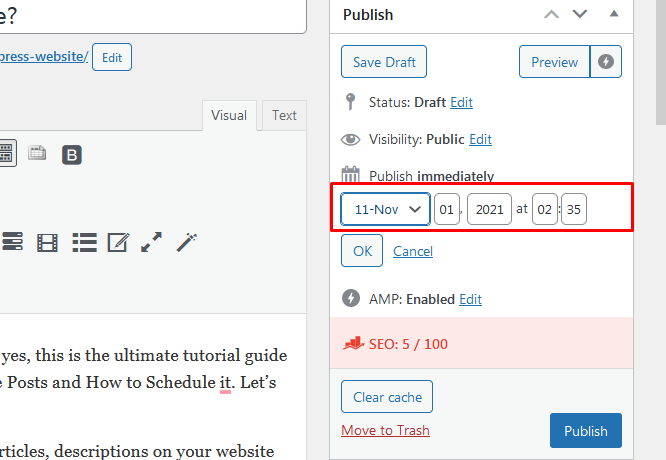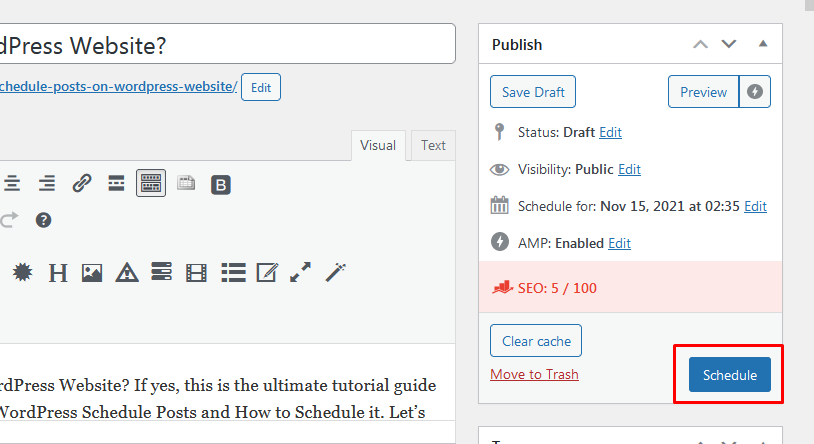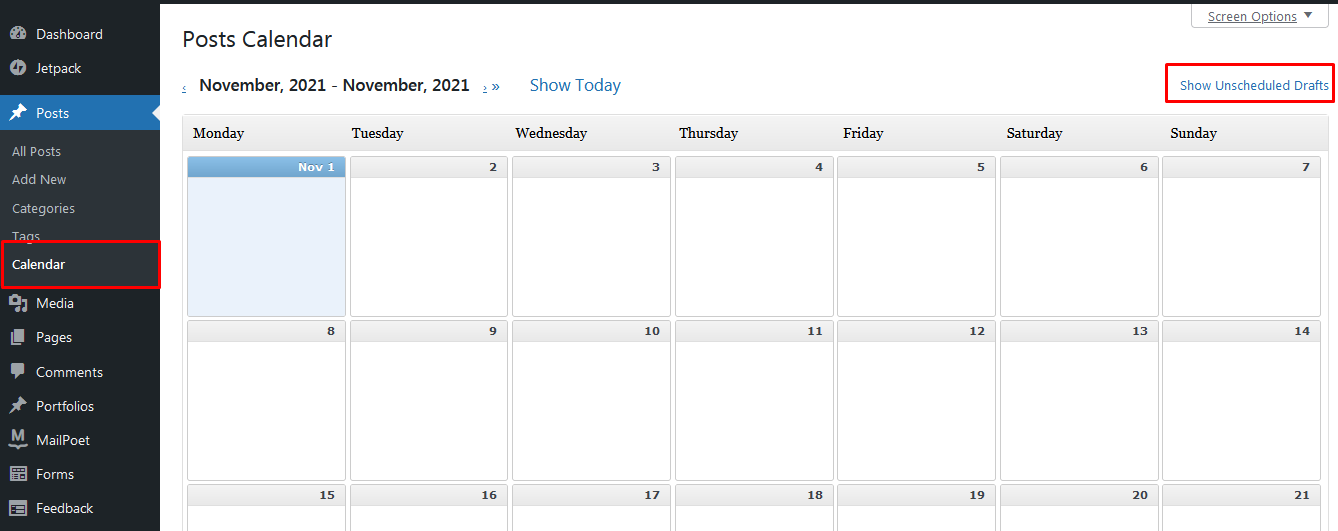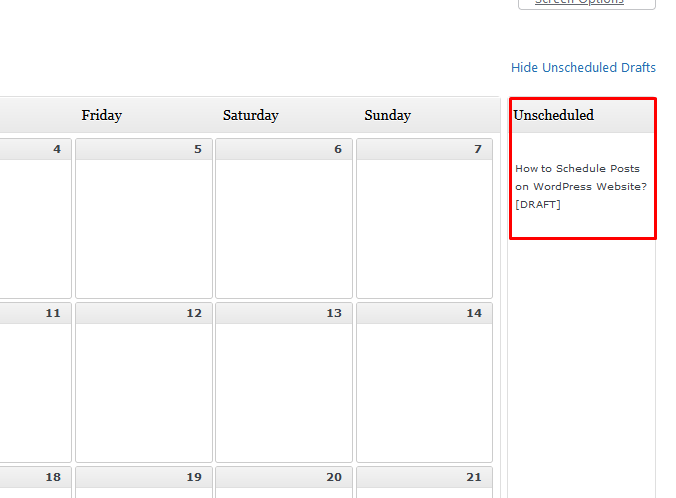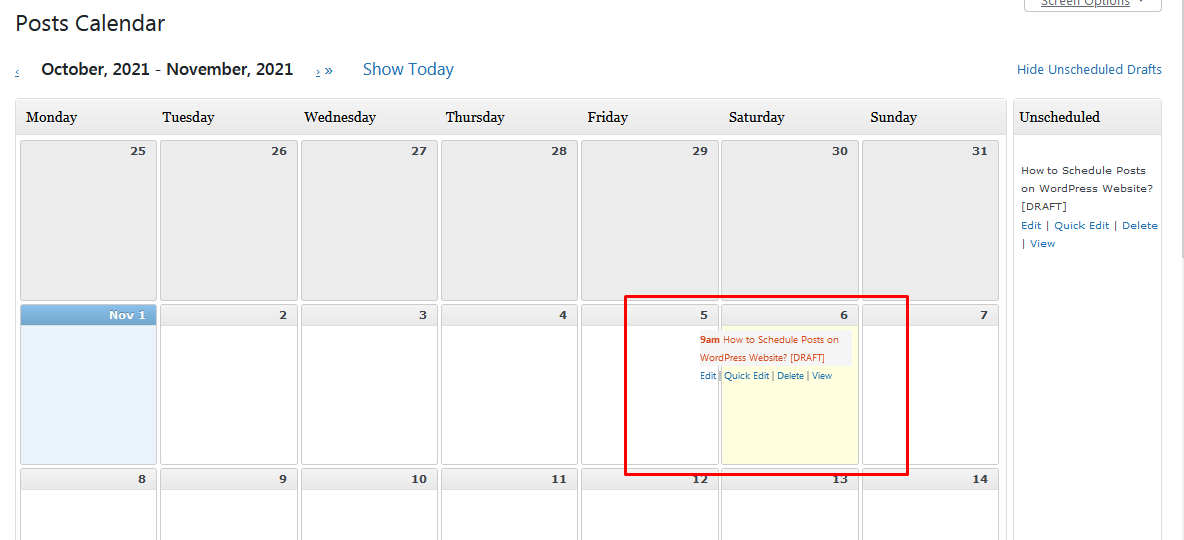How to Schedule Posts on WordPress Website?
Do you want to Schedule Posts on your WordPress Website? If yes, this is the ultimate tutorial guide for you! In this article, we will learn about WordPress Schedule Posts and How to Schedule them. Let’s Start:
Schedule Posts on WordPress Website
Posts are usually the content of your website. You post blogs, articles, and descriptions on your website on a daily basis to keep your audience or visitors engaged. Sometimes, a post on an eCommerce website can be an idea related to discount, and sales whereas, on a SaaS website, a post can be a How-to Tutorials, SaaS descriptions, and other blog posts. Whatever it is, a website needs posts to keep it informative as well as interesting. One of the great ways to increase the traffic rank of your traffic rank is through posts.
Usually, there are a number of writers engaged on the site to provide posts on a regular basis. However, scheduling a post on a site can be necessary in various cases. Whenever a company has a festive day or occasion, one can schedule a post in advance to publish it on the very required day making the site appear active. It can also be useful when there are many pending posts. It is always a good plan to have some of the posts ready to be published.
If you too want to schedule blog posts on your WordPress website, make sure to read this tutorial to the end.
Also, did I mention that there are various ways to schedule posts? If I haven’t let me do it! You can schedule posts manually, bulk posts, use WordPress plugins, and much more. Let’s view each method in detail!
Schedule Posts Manually
The most basic formats of WordPress websites are classic WordPress editor and Gutenberg. Steps to schedule posts in two different formats can be somewhat different. So, let’s start with the classic WordPress editor and then move to the Gutenberg editor.
Schedule Blog Posts on Classic WordPress Editor.
- Finish writing the Post on your Add New posts page.
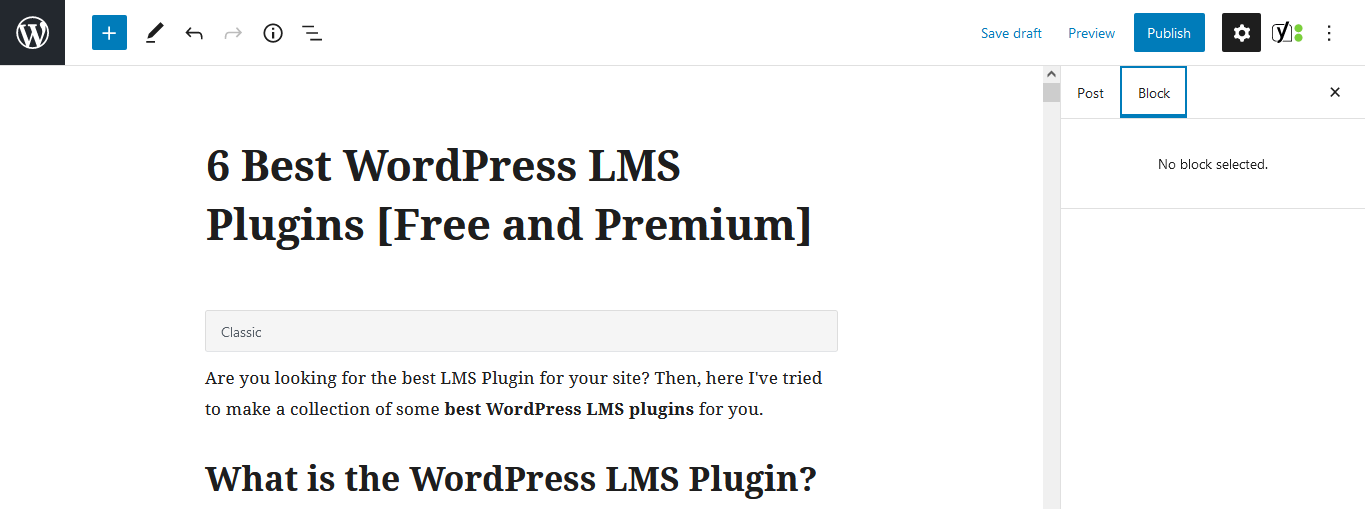
- After you finish writing the blog, select the Post tab in the right column of the edit screen.
- Select the ‘Immediately’ link next to the ‘Publish’ option under the ‘Status and Visibility’ panel.
- On clicking the link, you will get the option of a date and time picker.
- Select the Date and Time.
[Note: You can select the date and time in the future or in the past. Both options are available]
When you select a different date and time for the post, you will see that the Publish button at the top will change to the Schedule button.
- Click on the Schedule button to schedule the post.
Schedule Blog Posts on Gutenberg WordPress Editor
- In the same way, select the post or write a blog post by clicking on ‘New Post’
- On the right side of the page, you can see the ‘Edit‘ link next to the ‘Publish Immediately‘ option under the ‘Publish‘ meta box.
- Select the Edit link.
Upon clicking the link, it provides you with the option to select a date and time.
- Select the Date and Time.
- Click on the OK button.
[Note: You can change the date in the future or in the post both from here.]
Now, you will see that the publish button changes to the schedule button.
- Click on the Schedule button.
Schedule Posts on the Website using WordPress Plugin
The use of the plugin features an easy way for you to schedule posts. With the installation of the plugin, you don’t have to go to every single post and schedule it. You can do it in bulk with ease. Plugins are designed and developed to help you add a beautiful feature or enhance the available features on the site.
There are hundreds of plugins on the WordPress repository for a single feature. In order to schedule Posts on a website using the WordPress plugin, you need to select one. The most popular plugin to schedule Posts on the WordPress website is Editorial Calendar.
As a first step, you need to install and activate the plugin on your website. Follow our tutorial guide on ‘How to Install Plugins on WordPress Website?’
- Activate the Plugin.
Once the plugin is activated, you can see the Calendar option on the Post.
- Click on Calendar
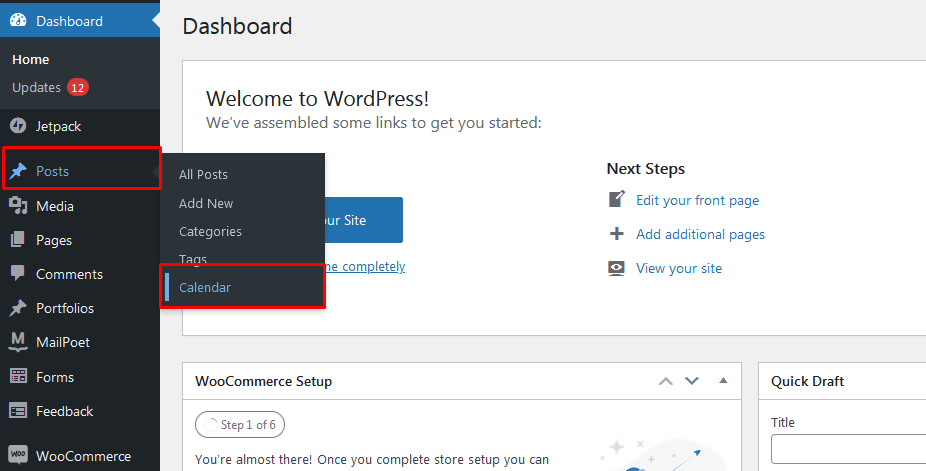
- On the page, you can view all the articles published on the given date.
In order to schedule posts,
- Select Show Unscheduled Drafts
Now, the draft posts on your website appear in the box.
- Drag and Drop the draft posts on the date you would like to publish.
That’s it. Now your posts get scheduled and it is published on the mentioned date.
[Note: You can schedule bulk posts with the use of the plugin in the future or in the past.]
Wrapping Up
This is the end of our tutorial guide on ‘How to Schedule Posts on WordPress Website?’ One can schedule posts on a WordPress website easily by following this tutorial. If you have any queries, feel free to ask us in the comment section below.
Also, Check-Out: