How to Add Social Media Counter on WordPress Website? (Step by Step Tutorial)
Do you want to add social media counter on the WordPress website? A social counter allows you to display the total number of fans, followers,,, and subscribers that are connected to the social media account of your business. By doing so, you can encourage your new visitors to follow you on social media and increase the social community and social reach of your company.
Due to the high popularity of social media in any type of business, many developers have included social icons on their WordPress templates. However, these inbuilt social icons might not have the option to display the follower counts of your social media. Moreover, they might also support a limited number of social networks and you may not be able to display them in your desired location. So, to add social media follow buttons that display the follower counts anywhere you want on your WordPress website, we recommend you use the WordPress social counter plugins available. These plugins come with different features and functionality to add the social media follow button on the widgets or any page/post of your WordPress website.
Here, in this article, we will be using AccessPress Social Counter – a free WordPress plugin to show how to add a social counter on WordPress websites. It comes with 5 pre-designed templates and supports 9 different social media networks to display the social media counter button on your WordPress website.
With that being said, let’s get started with this step-by-step tutorial and add some beautiful social media follower counter buttons on the WordPress website:
Step 1:
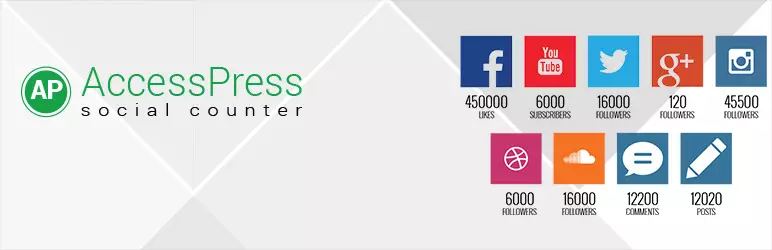
Download the AccessPress Social Counter plugin from WordPress.org. Then, install it on your WordPress website. If you have any difficulties in the installation of the plugin then, you can take the help of its documentation.
Step 2:
After you have successfully installed the plugin, activate it. Then, you can see “AccessPress Social Counter” appear on the left menu of your WordPress dashboard. Click on it to continue.
Step 3:
You will land on the “Social Profile” tab of the plugin. It contains all supported social media networks to add the social counter. You can enable/disable them manually. Each social media needs a special API key or token. Add them from the developer accounts of each social media.

Step 4:
Now, move to the next tab, “Display Settings”. Here, you can choose any of the 5 pre-available templates to display the social counter on your WordPress website. Besides, you can also set the order of your selected social networks, choose the most suitable counter number display format, and enable/disable the font CSS and Frontend CSS of the plugin.

Step 5:
Then, go to the “Cache Settings” tab to set the cache period in which the social media counter will be updated.
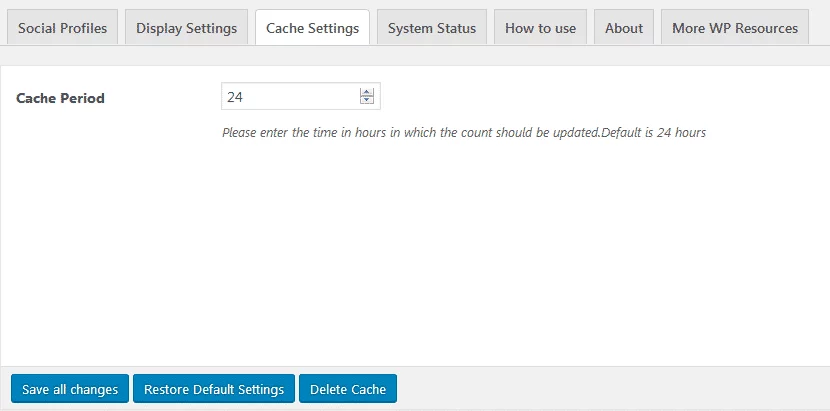
After that, click on “Save All Changes” to save your social counter settings.
Wrapping Up
This way, you can add social counter button on WordPress website in minutes. These social counter button will not only help you build a strong social community of your business but also allows you to increase the social reach of your website. So, if you want to add social media counter on your WordPress website then, you can use the above mentioned plugin at free of cost and follow this step by step tutorial.
You can also checkout the collection of:
