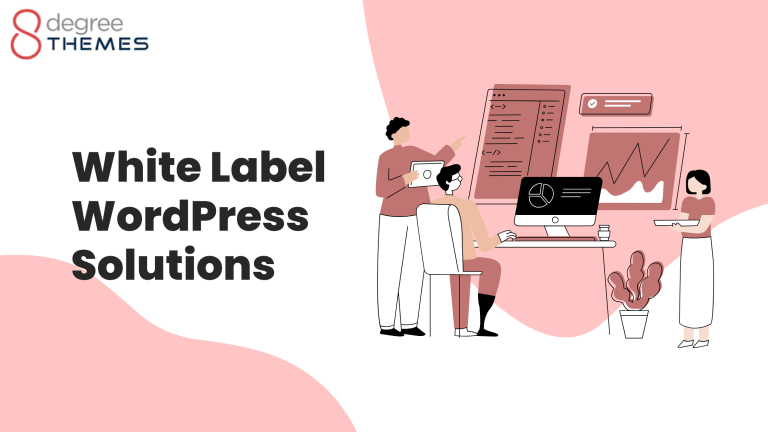How to Add Specific Posts to the WordPress Navigation Menu
Before adding a post to the WordPress Navigation Menu, let’s know “What is the Navigation Menu?” WordPress Navigation menu is a simple menu in the WordPress Theme that is located in the Admin area. It is created by using a built-in menu editor. This menu allows theme editors to create a custom menu as per their choice and need. Users must add a few code segments to the theme files in order to incorporate menu support into their themes.
Why Add Specific Post to Navigation Menu?
Creating a structural function in the WordPress website is really important. Users need to search for the required section for hours and minutes. The Navigation Menu enables the users to get to the important sections quickly within a few seconds. Normally, to increase the productivity of the site, it’s important for owners to add this part of the menu. Adding specific posts to the navigation menu enables highlighting of posts that are more important to display among the visitors.
Ways to Add Specific Post
- First of all, Login to the Dashboard of the website. Then Click on the button Appearance >> Menus at the left bar of the page. Select a Menu to Edit or Create a new one to use as your navigation menu.
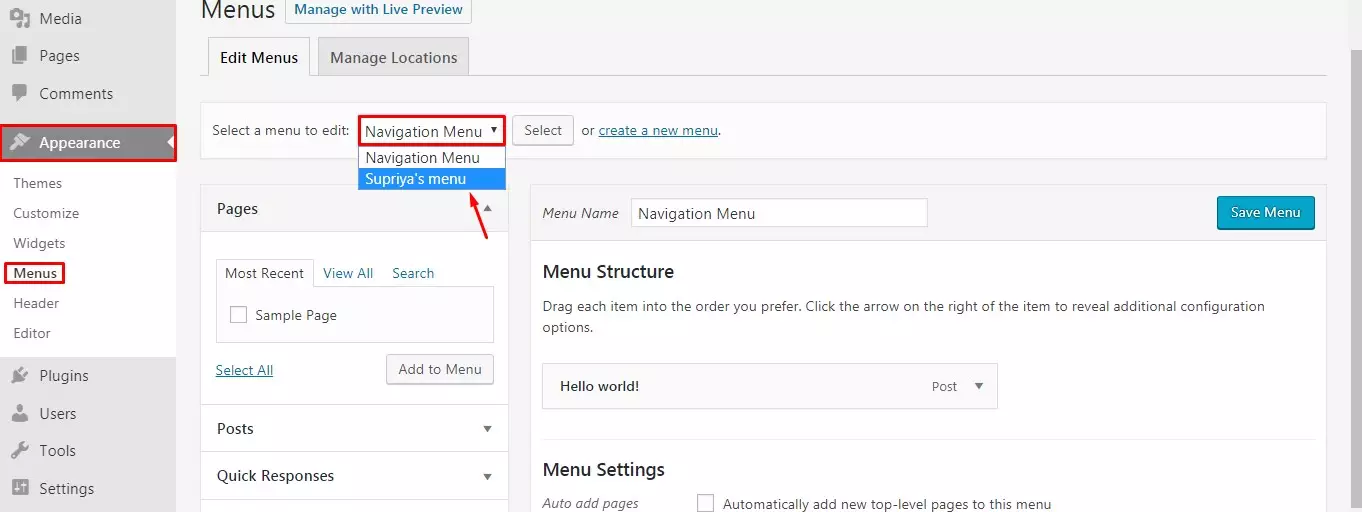
- Now, after Selecting the menu, Users can see a different option on the left side of the page. The tab for Pages, Posts, Quick Responses, Custom Links, and Categories will appear on the page.
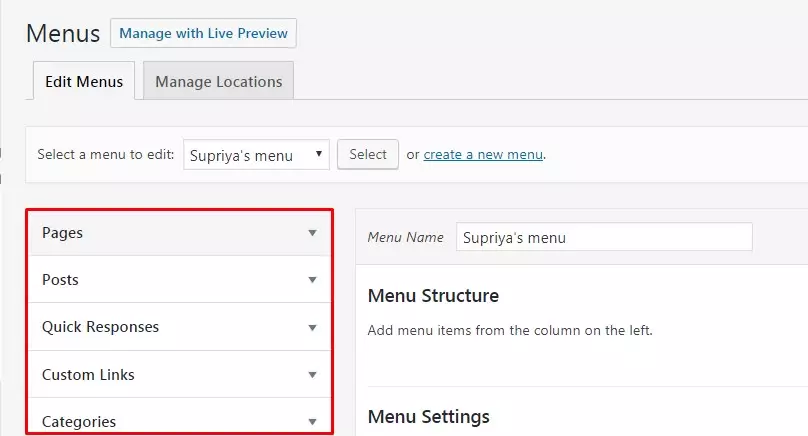
- Sometimes the Users won’t be able to see the Posts option, Well, in that case, Click on the Screen Options Button at the top right corner. There you can see the Posts option, tick on the button just beside it.

- After getting to see the Posts option expand it. Select the posts that you are willing to add to your Navigation Menu. Then, Click on the Add to Menu button.
- Make Sure to save all the changes made on your site.
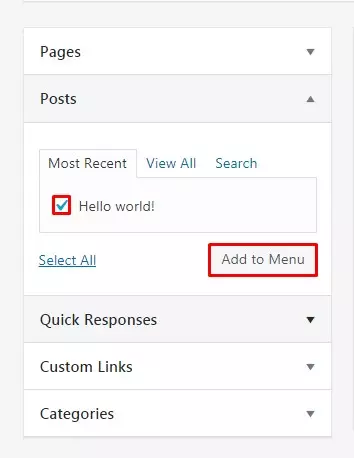
- The label can be customized and changed as per the requirement. You can also change the color and appearance of your WordPress Navigation Menu. Make sure to visit the site and see the WordPress Navigation Menu on your WordPress Site.
Wrapping Up:
Adding a Specific Post in the Navigation Menu is just a task of a couple of steps. It engages traffic by enabling you to get the exact information at the proper time. Among other various methods, we have chosen the simplest and quickest method. WordPress Beginners don’t need to use a plugin or have any coding knowledge. Hope the information was useful. Please leave your suggestion, recommendations, and questions in the comment section below.
Also, Checkout,