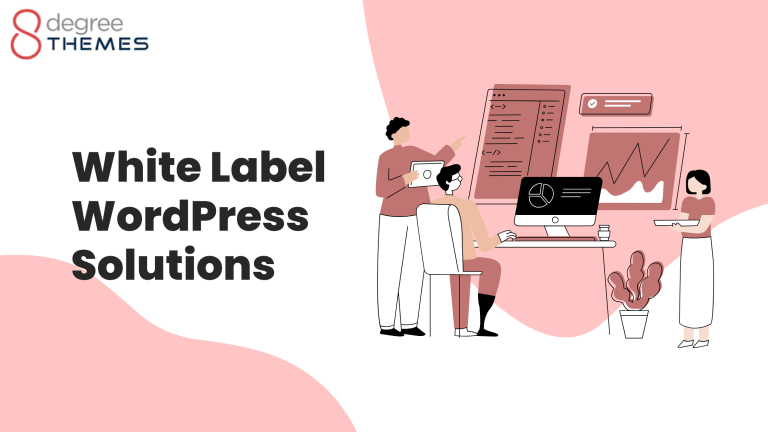How to Fix the WordPress Failed to Open Stream Error?
Trying to remove the “Failed to Open Stream Error” in WordPress? It points out the location of scripts where the error has occurred. It’s really difficult for all beginners to understand this error. It’s really important to understand what causes the ‘Failed to open stream error in WordPress. After knowing the Causes, the User can recognize and solve the error. It usually occurs when WordPress is unable to load the file located in the website code.
How to Fix WordPress Failed to Open Stream Error?
- Creates a good impression of the site, as it loads the page.
- Don’t let viewers distract from the site.
- Provides access to direct contact between the users and viewers.
- It makes the site look more professional and accessible.
Why does this Error occur on the site?
It’s really necessary to understand the cause of this problem to be able to solve it. This error generally occurs when the page cannot load the site and continues to show it loading for a lot more periods. This error can be solved using a plugin as well as without it. In this tutorial, users will be guided to do it within a couple of steps.
Steps to Fix the Error
- First of all Login to the Dashboard of the site. At the left bar of the page, users can see the Settings Button. Click on the button Settings. Finally, click on the button Permalinks.
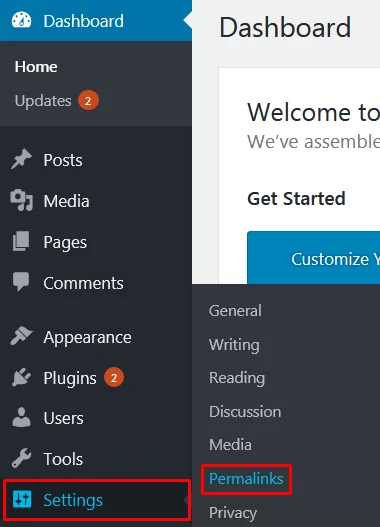
- Make all the corrections to make it ‘Failed to Open Stream Error’ free. After making the changes Click on the button Save Changes.
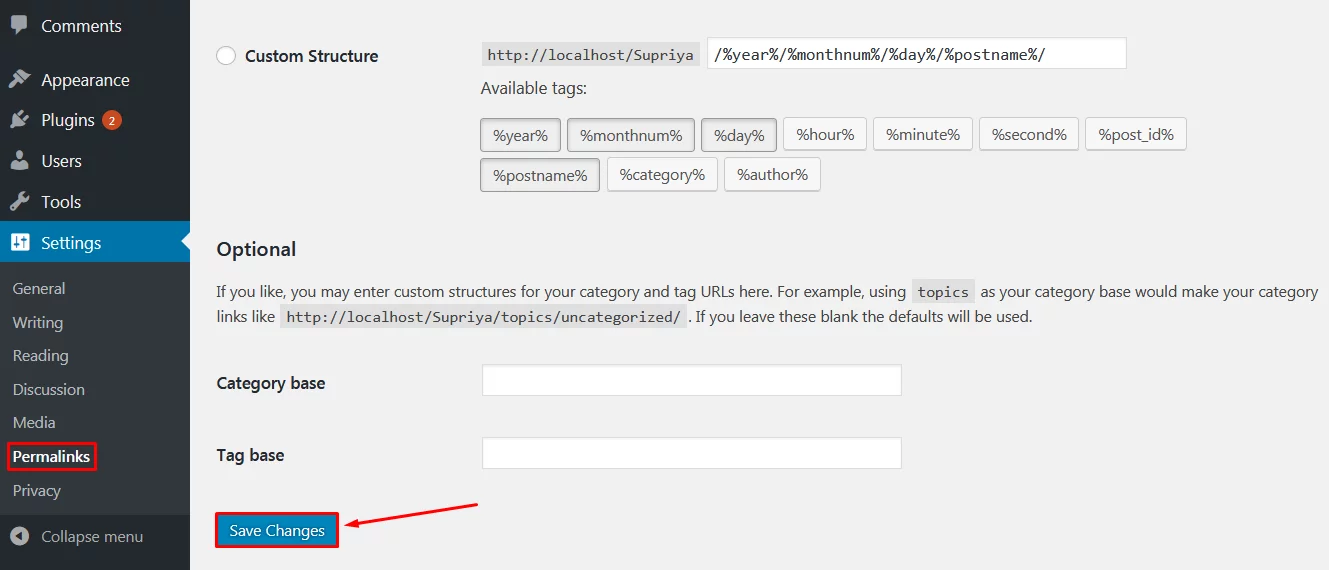
Wrapping Up
Without any coding knowledge or the use of any plugins, users can easily fix the error. Within a couple of steps, a user can know and solve this error. In case this error occurs on the site it makes the site look unsystematic and unmanaged. Hence, it’s equally important to solve this error. This tutorial is useful to all WordPress Beginners as well. Hope the tutorial was useful. Please leave the recommendations below.
You can also check out our collection of: