How to Easily Add Featured Images in WordPress?
Images are the key elements that make every blog, article, and posts interesting. It engages more portion of the mind as it is Attractive. In simple word, Featured Images summarizes the main content of the whole particular article in form of an image. Adding feature images makes your article look more managed and attractive.
Using a professional image editing tool for editing and optimizing your featured images can greatly enhance the visual appeal of your website, and can help to drive more traffic and engagement
Importance of Adding Featured Images in WordPress:
- Makes an article or post look more appealing.
- Summarizes all the content in form of an image.
- Increases the visual presence of the site.
- Gives better SEO results.
- Makes blog a qualitative blog.
Procedure to Add Featured Images in WordPress
- First of all Login to the Dashboard of your page. Click on the button Posts and then on Add Posts.
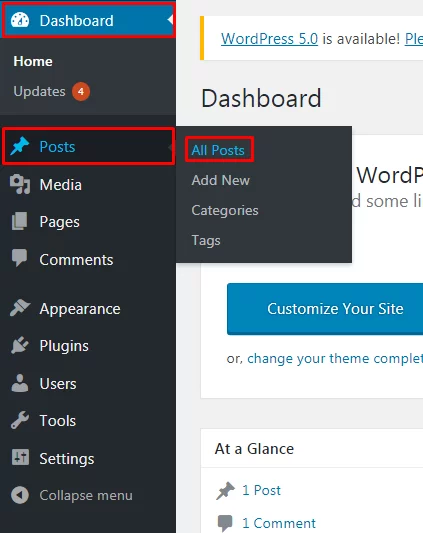
- Write a post completely. After writing a post, to Add Featured Images on the right side of the page click on the option Set featured image.
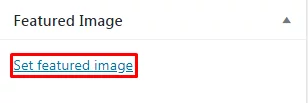
- Users can get two options whether to Upload files by dropping the files or selecting them from Media Library. The easy one is to, Select the files as per the named saved.
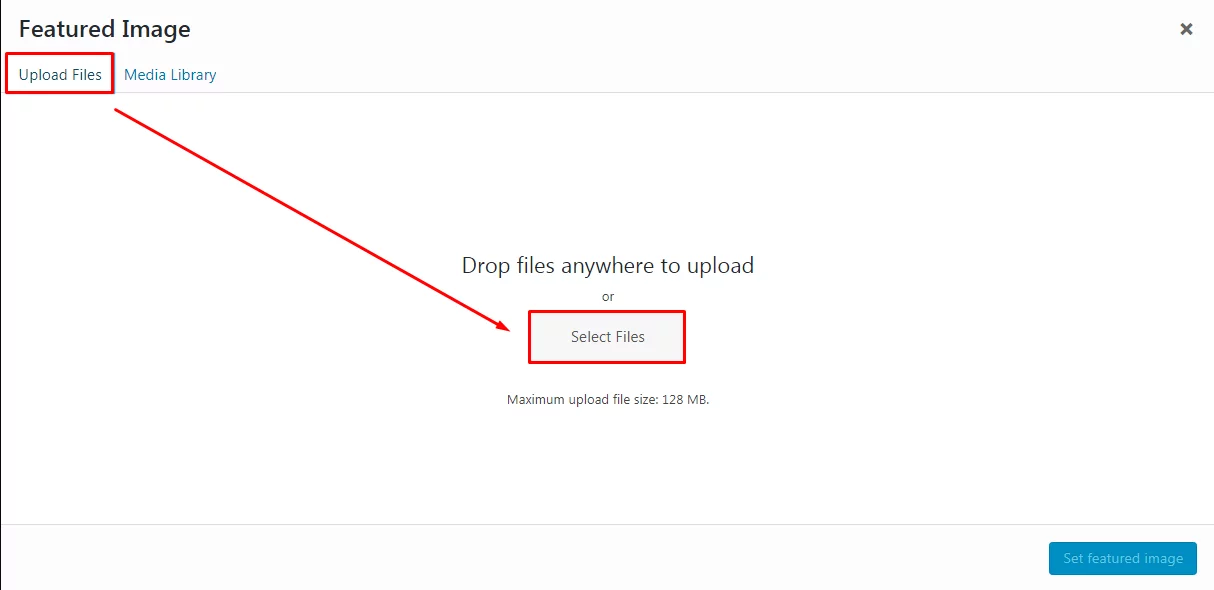
- Search for the file and after finding it. Click on the button Open.

- While making the featured image always consider the image size before adding it to the site.
- Fill up all the spaces which are highlighted in red color in the below Screenshot. Write the Title, Caption, Alt Text, and Description of the image.
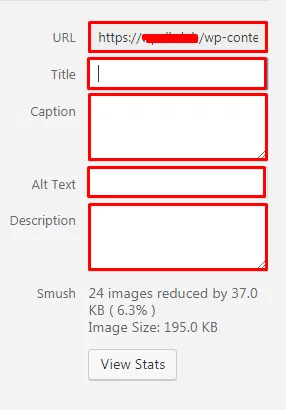
- Finally, click on the button Set featured image.
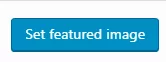
- Now, the user can see the Featured Image as shown below Screenshot before publishing the article. In case the user wants to change the image. Users can simply click on the button Remove featured image and add the new one again.
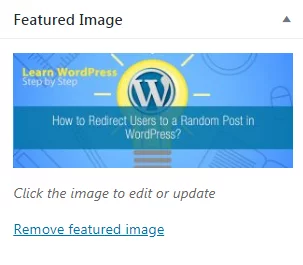
Wrapping Up
It’s really easy to add Featured Images in WordPress to WP Beginners as well. After Adding a featured image, viewers can get basic knowledge about the objective of the tutorials, articles, or posts. Hope the information was useful. Any WordPress beginner can add Featured images in an easy step of 1,2,3…! After viewing this tutorial.
