How to Fix WordPress Website Not Updating Right Away?
Despite being one of the most effective and useful websites, WordPress is updated frequently. New updates have new features that make the site even more effective. However, several users have queries that they are not able to Update WordPress. This error can be solved easily without any coding knowledge. Below the Beginners is taught the easiest way to Update the WordPress website.
Why are WordPress Sites not updating?
Before trying to solve the problems, users should know their cause. Knowing the cause, an individual can easily deal with and tackle the problems. When Google Chrome shows cache copied this error occurs to the site. The second one is due to the use of poor cache plugins used in the site. So, use the proper cache plugin to empty all cache. Using the plugin is the easiest one to fix the not-updating problem
Fix WordPress Website Not Updating Right Away
- Firstly, the user needs to log in to the Dashboard. Then click on the button Plugins at the left bar of the page.
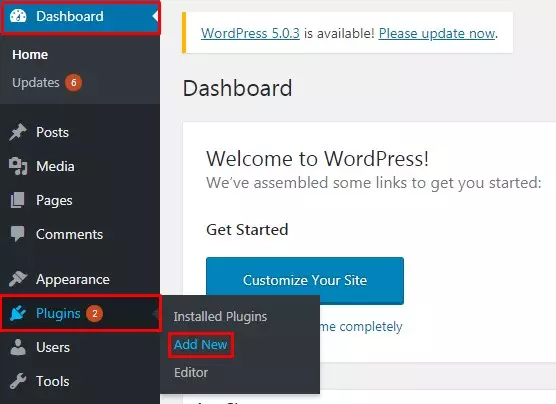
- Search for the plugin W3 Total Cache. After getting the plugin, Click on the button Add New. For more guidance go through our article ‘How to Install a Plugin?’
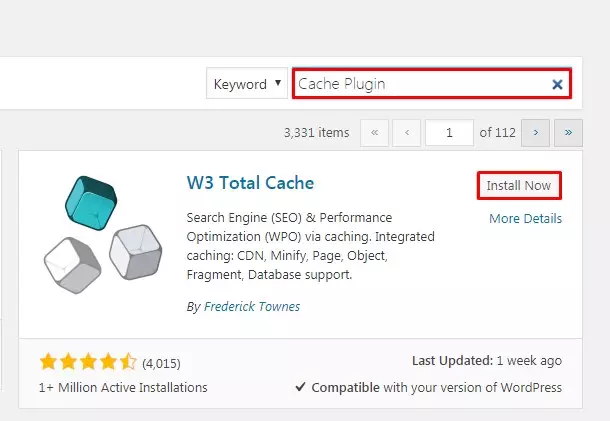
- Now the user needs to empty all the cache using the Plugin Settings. After this, the user needs to click on the button Empty all caches.

- Then the user can see the General Settings Button. Now, tick on the button next to Cache Post Pages.
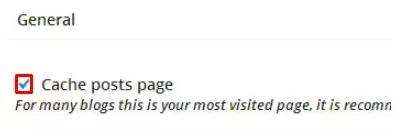
Wrapping Up
Having no update can leave you behind. Using the W3 Total Cache plugin a user can easily fix a WordPress website not updating right away. With some simple steps, the site can be more effective and efficient. This tutorial provides proper guidance for all WordPress Beginners to do it simply. Hope the tutorial was useful. Please leave the recommendations below.
