How to Translate a WordPress Plugin in Your Language?
Despite, being an international language most people aren’t able to share the exact ideas in English. In the same case, if they are given with the opportunity to write blogs, tutorials, articles, or posts in a native language. They can perform work more efficiently and effectively. Knowing the problem of common users, WordPress offers multiple language options for translation.
Importance of Translating a WordPress Plugin in your Language:
- Improve site accessibility and SEO.
- Provides multilingual options to the users.
- Helps to open a site in the entire world.
- Offers huge market opportunities for any web developer.
- Serve more clients.
- Tap easily into lower-competitive markets.
- Translation connects the global economy.
- Spreads ideas and information in a more convenient way.
Translate a WordPress Plugin For your Website:
- First of all Login to the Dashboard of your WordPress Site. On the Left bar, Click on the button Plugins. Among the option of Plugins choose the button Add New.
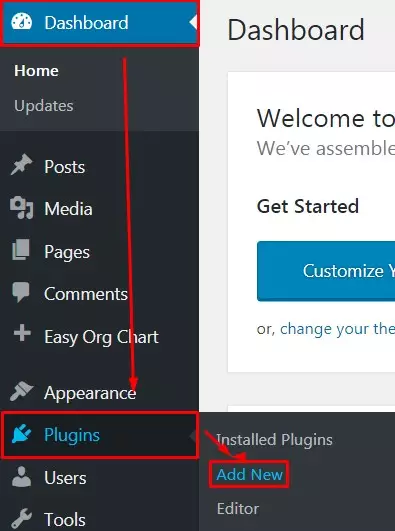
- Search for Plugin Loco Translate plugin to Install. After getting the Plugin, a user can click on the button Install Now and then on Activate.
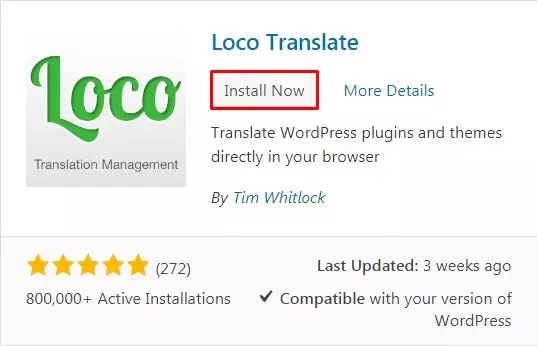
- After Activating the plugin, a user can see the Loco Translate option in the second last option of the Dashboard. Among the various options click on the button Plugins to start translating your Plugins.
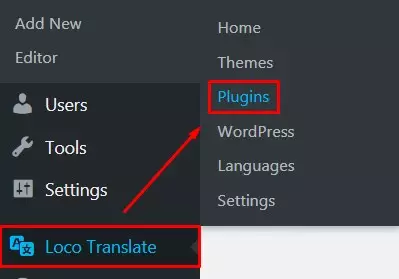
- Users can see Plugins which has been Installed and Activated on the site. Click on a Plugin that you want to translate.
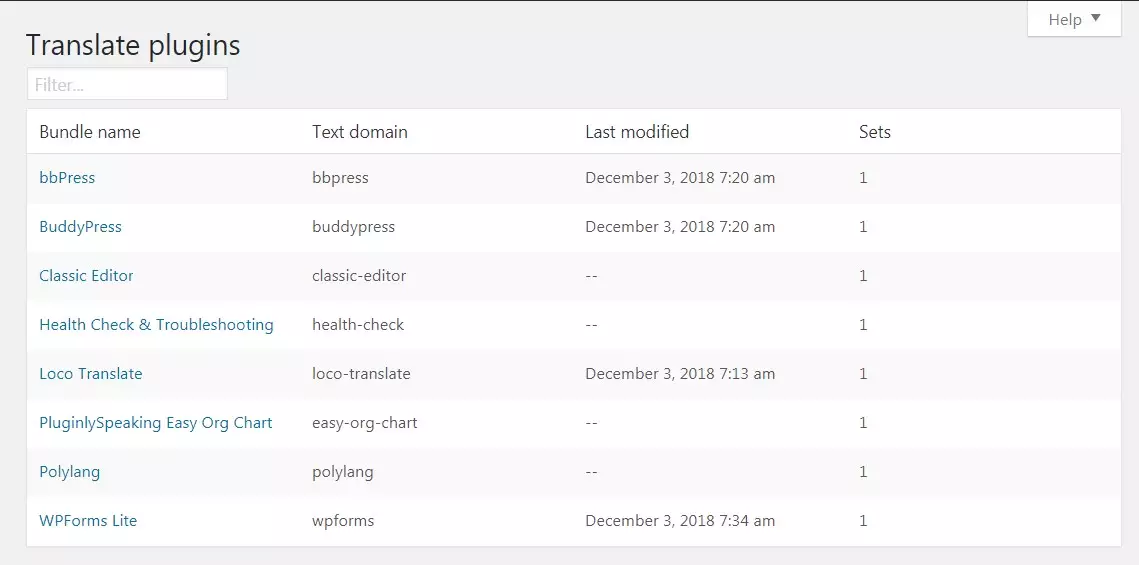
- Users can simply choose the Language if its option is over there, if not. They can simply click on the button New Language.
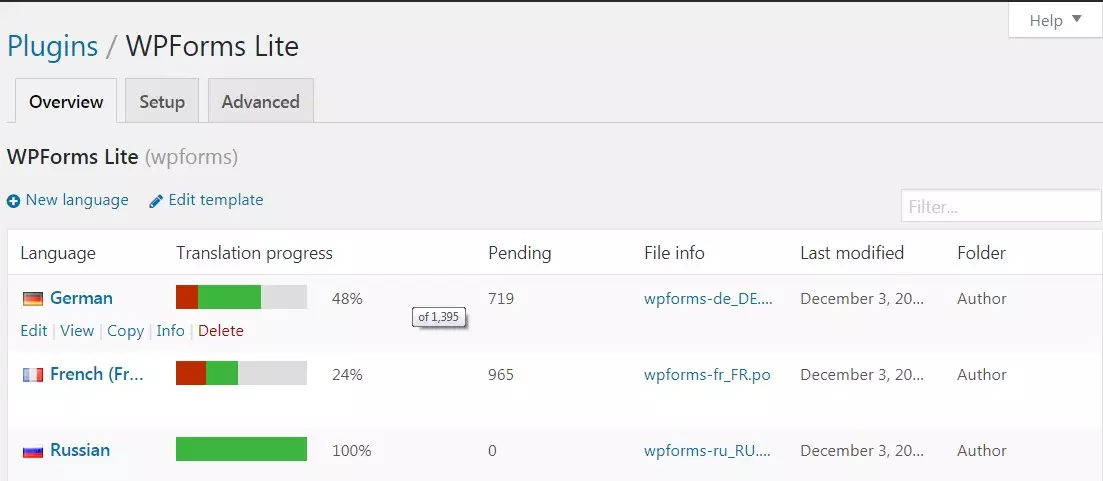
- If in case the user chooses the New Language option. They have to Choose a Language either WordPress Language or Custom Language. Choose a Location. Finally, click on the button, Start translating.
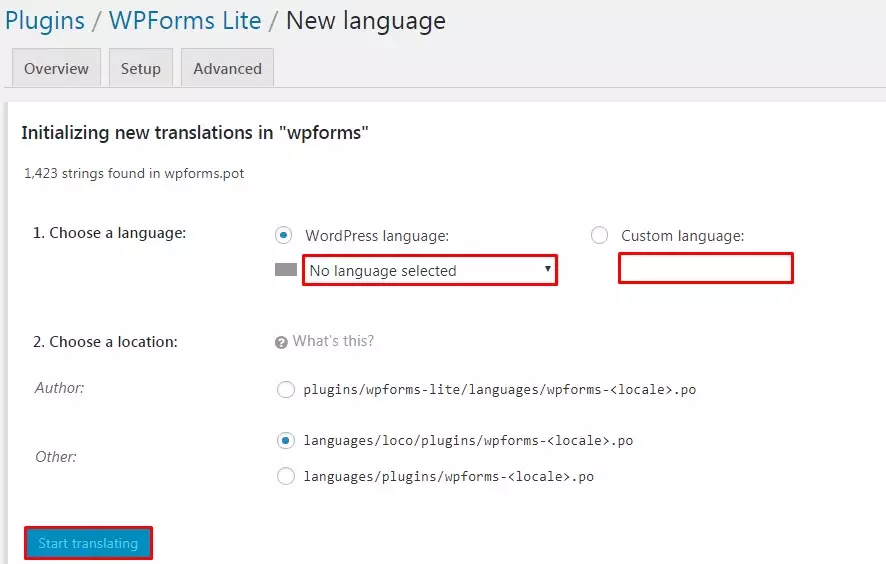
- In the end, users need to choose “Where to transfer files?”
- Click on the start translation button to continue.
- Click on the Save button to make all the changes to your site.
Wrapping Up
Translating a WordPress Plugin into the native language helps readers to understand it in a better way. Using Loco Translate Plugin even WP Beginners can translate within a simple couple of steps. Hope the tutorial was useful to you. Please leave your recommendation and suggestion below.
