How to Embed Instagram Feed on WordPress Website? (Step by Step Guide)
If you are planning to add some beautiful Instagram feed to your WordPress website then, you are at the right place. Here, in this article, we will discuss a short tutorial for embedding your WordPress website with engaging Instagram posts. But before we begin – a few things about how adding an Instagram feed can provide benefits to your WordPress website.
Adding an Instagram Feed is one of the effective ways to make your website more engaging and socialized. It allows the audience to know about your Instagram activities directly from your website and keeps them updated about your recent works. By doing so, you can boost the engagement of your Instagram posts and can even convert your visitors into Instagram followers, and increase the social reach of your website.
How to add Instagram Post Feeds on your WordPress website?
You can add the Instagram Feed to your WordPress website by using the WordPress Instagram feed plugins available. These plugins contain various options to display the posts/feeds of your Insta account beautifully.
Here, in this article, we will be using AccessPress Instagram Feed – a free WordPress Instagram feed plugin to show you how to embed your WordPress website with Instagram posts. It is a flexible plugin that consists of responsive designs and easy-to-use options to fetch and display Instagram posts from any of the Insta accounts of your choice.
Best Features Available on AccessPress Instagram Feed
- Fetch Instagram Feeds from Any Instagram Account Using the Latest API
- 3 Beautifully Designed Layouts i.e. Mosaic, Lightbox, and Slider
- Included Shortcode and Widgets to Display Instagram Feed Anywhere on your Website
- User-friendly and Interactive User Interface
Now let’s add some eye-catching Instagram Post Feeds on the WordPress website using the AccessPress Instagram Feed plugin:
Step 1:
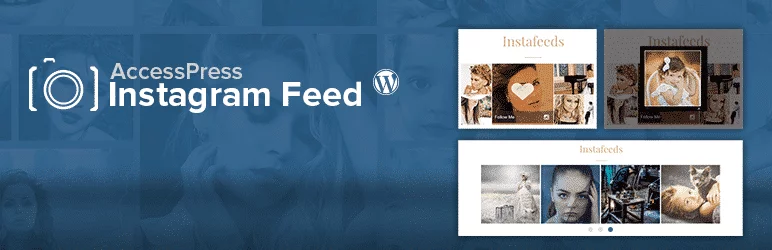
Download AccessPress Instagram Feed from WordPress.org. Then, install it on your WordPress website. If there are any difficulties regarding the installation of the plugin, you can refer to its documentation.
Step 2:
After, you have completed the installation of the plugin, activate it. Then, you will see “AccessPress Instagram Feed” appear on the left side menu of your WordPress admin dashboard. Click on it.
Step 3:
You will be directed to the Instagram Feed profile. Here, you have to add the Username of your Instagram Account and get the Instagram Access Token. Also, you can enable the cache and set the cache period of the feed.

Step 4:
Then, click on the Display Settings tab and enable/disable the image-like button to display the likes of the images on your Instagram Feed. After that, select any of the 3 engaging pre-designed templates that you want to use to display the Instagram Feed. Also, you can fill in the follow me text and set its font size, if you want to display customized text on the Instagram follow button instead of the default “follow my text”.

Step 5:
Then, go to the next tab i.e. “How to use” tab, and copy the given shortcode.

Paste it on any pages, posts, or custom post types as per your preference to display the Instagram feed of your chosen account.

Wrapping Up
This way, you can showcase Instagram Feeds in your WordPress website in few minutes.
Showcasing Instagram posts can on your website can provide different benefits to your website in term of engagement rate and social media reach. So, if you want to add the Insta feeds, you can follow this step by step tutorial.
You can also checkout the step by step tutorial of:
How to Add Timeline Posts on WordPress Website? (Step by Step Guide)
