How to Disable the Screen Options Button in WordPress?
Before Getting the Screen Options enabled or disabled on the WordPress Website. Let us know ‘What are Screen Options?’ Screen Options is a fly-down menu that helps to configure the view of a particular page in the admin area. It usually contains a checkbox to show and hide different sections of an admin screen. Options of Screen Option changes from one media screen to another. This option helps to get as much support as possible to its users.
Why Disable Screen Options Button?
Although the Screen Option is a better option for all users. It’s now quite important for WordPress Beginners to know and use this feature. The reason behind disabling the Screen Option is that many users find it hard to use them. This option creates a lot of confusion among beginners. WordPress will be much easier to use without enabling this feature. But, after disabling the Screen Options Button the site with have an easy function and seem to be clear, simple, and clean.
Disable the Screen Options Button in WordPress
- Users need to log in to the Dashboard. Then to Install a plugin Click on the button Plugins. Then add the button Add New.
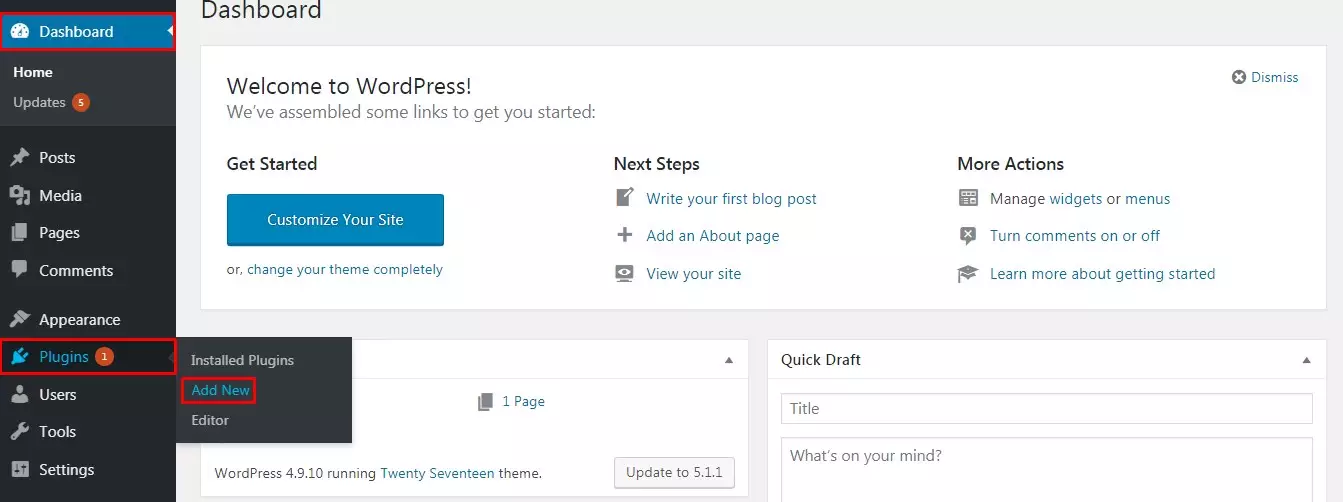
- Search for the Plugin Adminimize. After being able to see the plugin Click on the Button Activate then Install Now. For further guidance go through the plugin ‘How to Install a New Plugin?’
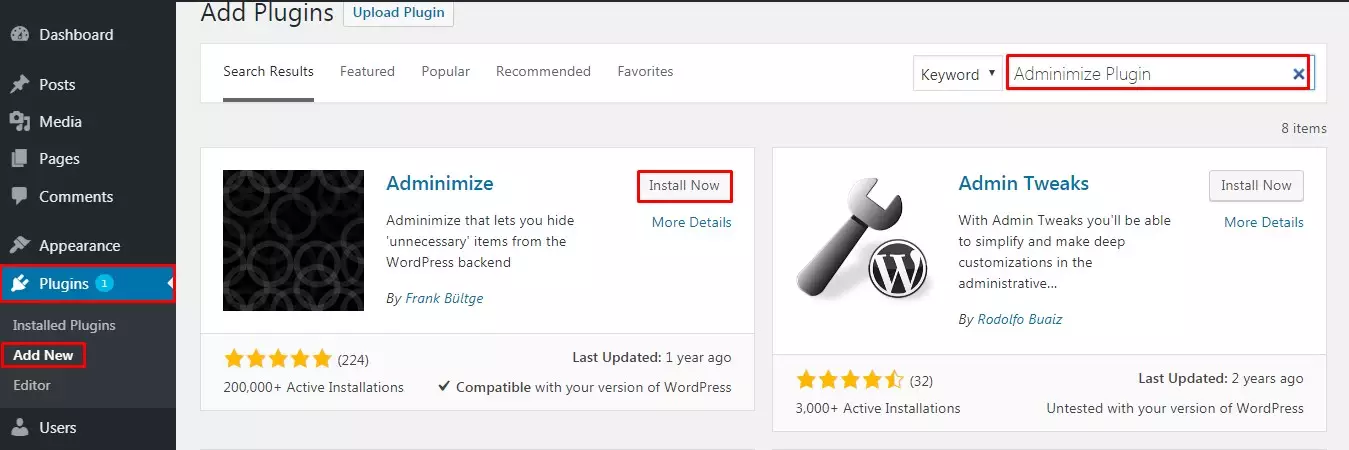
Note: This plugin is Outdated due to certain reasons. But the way to use another plugin to Disable Screen Options Button is also similar.
- After the Installation, and activation of the Plugin users need to Click on the button Settings. There they can see another option Adminimize. Click on the button Adminimize.
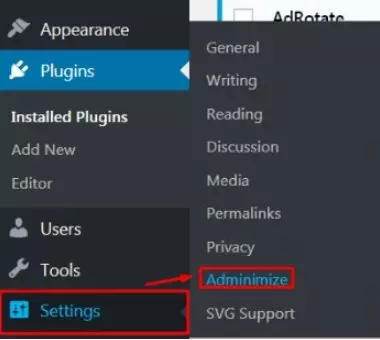
- Then there arrives a Mini Menu Option. Click on the button Global Options which is given in sixth place.
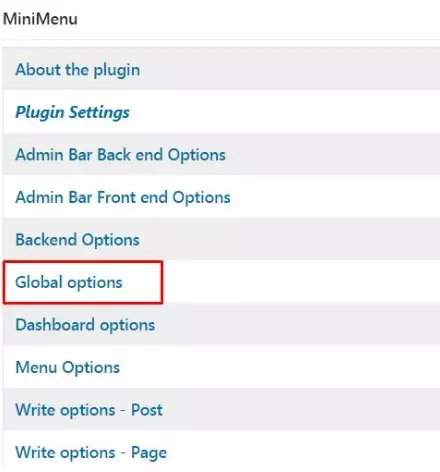
- Now Users can see different options as Deactivate for Administrator, Editor, Author, Contributor, and Subscriber. Tick on the options next to any one of them for whom you want to Deactivate the feature.
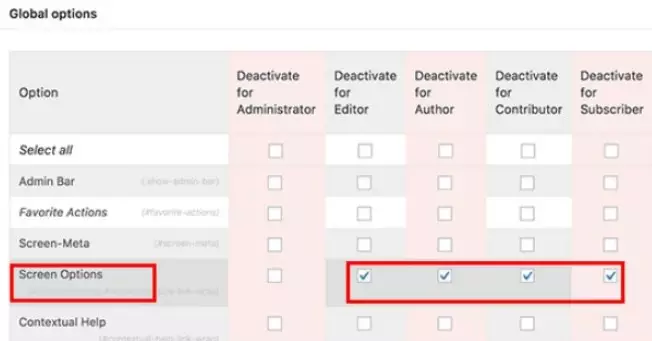
- Lastly, don’t forget to Click on the button Update to make the changes visible. Now the users can see the Screen Options button Disabled from the Admin Area.
Wrapping Up
Within a few easy steps, Users will be able to Disable the Screen Options button in WordPress with the help of this plugin. It’s the easiest method as users do not need to have any kind of coding knowledge. Using the plugin is simple, easier, and cleaner. This method can apply to both WordPress Beginners and experts. After disabling this feature the user won’t have any kind of confusion and the WordPress site will appear to be much cleaner.
Hope the information was useful. Please leave the recommendations below. Feel free to share the problems and pieces of information in the comment section below.
Also, Checkout,
