How to Disable Theme and Plugin Editors from WordPress Admin Panel
Many WordPress Beginners and Users are unknown of the way to Disable Theme and Plugin Editors option. This feature enables members of different sites to edit all themes and plugins directly from the Dashboard of the page. The Theme and Plugin Editors allow modifying the respective Theme and Plugin Files. Disabling Theme and Plugin Editors protect the site from tinkering. In this case, if a user makes changes to the site unknowingly this is going to result in harmful ways.
Note: Some Codes might slip down and users might lose access to their WordPress Admin Panel. If any hacker broke down the admin panel it’s sure to have lots of trouble. Hence, be careful while disabling Theme and Plugin Editors from the Admin Panel.
Disable Theme and Plugin Editors from WordPress Admin Panel
- Firstly, the user needs to simply edit the wp-config. PHP file and paste the code as shown in the screenshot below. This is quite an easy method.

- Save all the made changes. Upload the file back to the website. Within these simple steps, all the plugin and theme editors will disappear from the WordPress Admin Area.
- In case this method feels to be unsafe. Use the plugin Sucuri to edit the existing files in an indirect method.
Edit WordPress Theme and Plugins Files
- Specially Users use Theme and Plugin Editors to Add Custom CSS. To do it Click on the button Appearance. Then, Click on the button Customize.
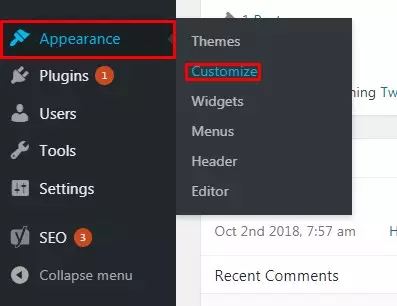
- Do all these kinds of stuff without breaking your website.
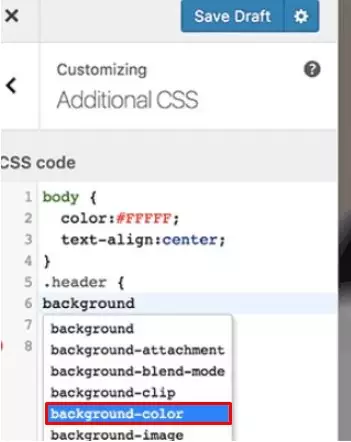
Wrapping Up:
Many WordPress Beginners don’t have an idea to Disable Theme and Plugin Editors from WordPress Admin Panel. This can be done by adding code or using a plugin. As the code is small. It’s really easy to use. In case it’s really difficult then go through this disabling process by using the plugin Hope the information was useful. Please leave all of your suggestions, recommendation, and question in the comment section below.
Also, Checkout,
