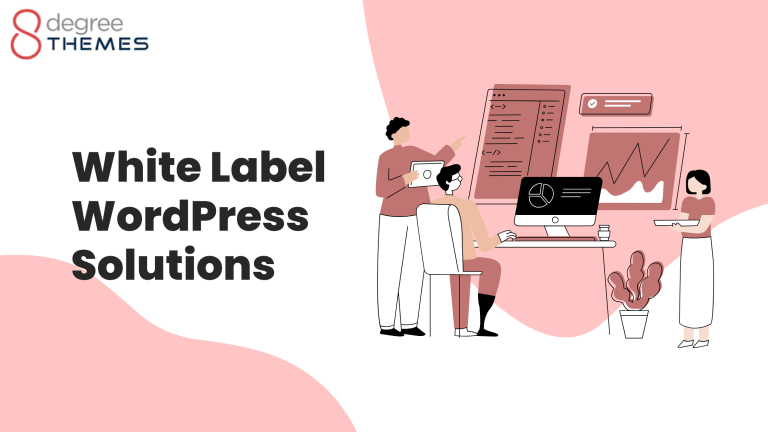How to Add a New WordPress Admin User?
Team effort is always more effective than a single person’s work. When it comes to handling a WordPress site by multiple Admin it’s always the best decision one can ever make. With the help of collective effects and ideas, the website can improve rapidly. There are numerous tasks of Admin like looking at all comments and replying, publishing posts, editing users, and so on.
Why Add more Admin Users in WordPress?
The benefits of adding more Admin Users in WordPress are:
- Every member can see and check the site.
- A user doesn’t need to wait for another user to make the change.
- An individual can add and remove Administrative functions.
- Enables access for every user.
- Creates an independent role to perform any task.
Way to add a new Admin as the WordPress Site User
- First of all Login to the Dashboard of your site.
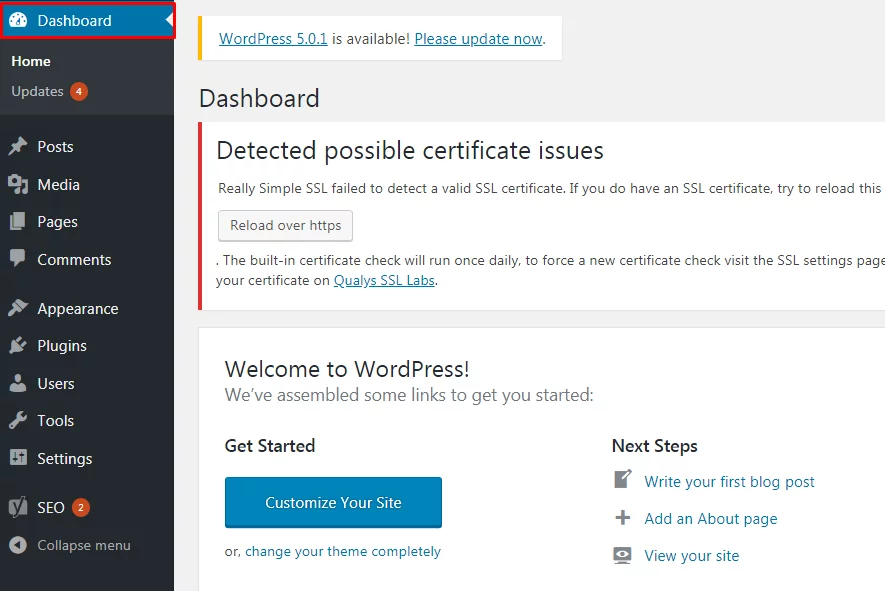
- Then Click on the button Users, given on the left side of your page. Among the various options in Users Click on the button Add New.
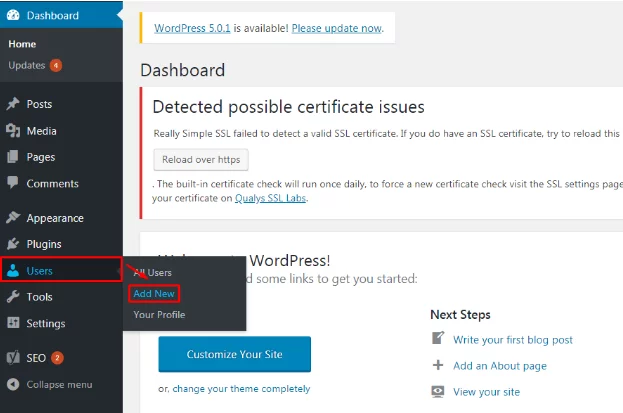
- Add the Username, Email, First Name, Last Name, and Website name. This detailed information will help the site to get the exact new Admin of the site.
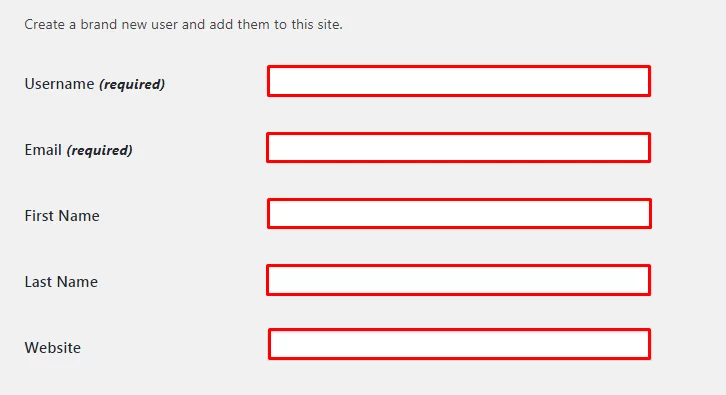
- Type a Password. It’s better to add a Strong Password to make the site more secure and better.

- If the user wants to send a User Notification to inform the new Admin then click it otherwise leave it empty. Choose the Role of the New Admin. Finally, click on the button Add new User.
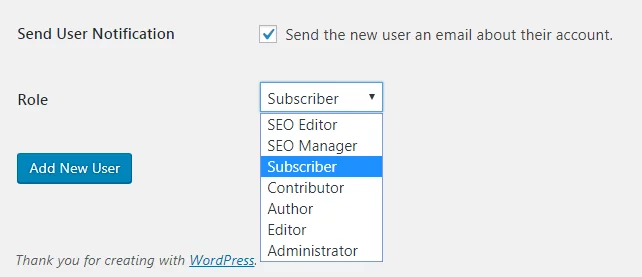
- Admin can be added as per the requirement of the site. The procedure is the same to add any number of Admins to the site.
Wrapping Up
Do you want to add a new WordPress Admin User? It’s really easy to do so without the use of even a single plugin. Within a few steps, it’s possible without any coding knowledge. This tutorial is equally important and useful for WP Beginners. Hope the information was useful. Please leave the recommendations below.