How to Disable Comments Completely in WordPress Sites?
A lot of WordPress Beginners want to disable comments in their posts, blogs, and articles. They just wonder and stop over there. But, it is not too difficult to disable comments on personal sites and websites. Comments are good but not every time. Sometimes viewers don’t get a solution to their problems and leave some kind of negative feedback. Due to this, all the new visitors can have a negative view of the site. Users can disable the comments in future posts, specific pages, or posts, or in all WordPress.
Significance of Disabling Comments on WordPress Sites
While enabling comments at least one member needs to have active participation in replying to all those comments. Doing this is not so important to beginners. As they need much more time to learn and explore WordPress. Sometimes due to negative comments and feedback, the new visitor has a negative thoughts about the site. This eventually results in less engagement of people on the site.
Now, here we will learn to:
- Disabling Comments on all Pages and Posts
- Delete all WordPress Comments
- Disabling Comments in Future Posts
Disabling Comments on all Pages and Posts
- To Disable Comments on all the Pages and Posts instead of doing it individually is a lot easier. First of all, Click on the button Posts and then on All Posts at the left bar of the page.
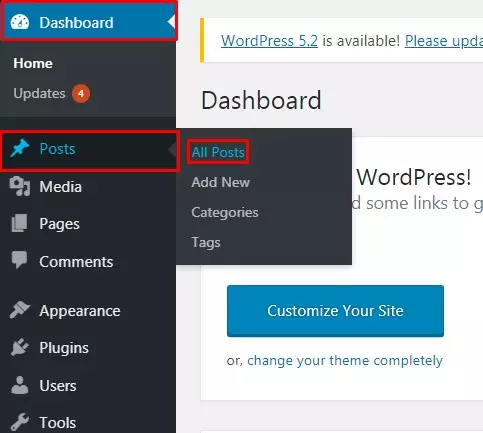
- Now the User needs to Choose the button Edit from the Bulk Actions. Then, Click on the button Apply to save all the made changes.
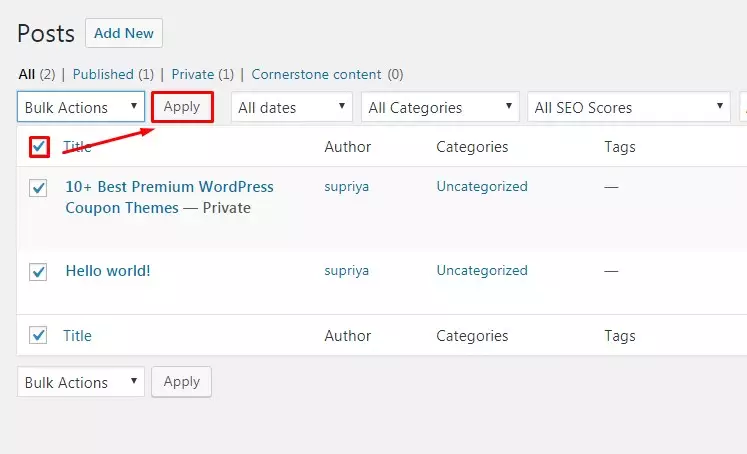
- Within this users can also change their author name. Select the option Do not allow which will disable comments on all the selected posts. Finally, Click on the button Update.
- Pages and Posts are similar to the user can use the same process to disable comments on the pages.
Delete all WordPress Comments
- By applying the steps mentioned below the member of the site can Delete all the existing comments in WordPress.
- Click on the Comments button at the left bar of the page.
- Now, Choose the button Move to Trash from the bulk actions. By doing these simple couple of steps the member can Delete all the WordPress Comments.
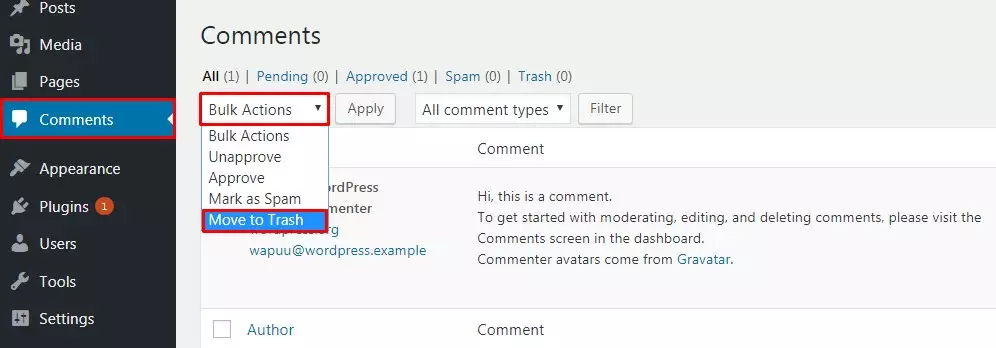
Disabling Comments in Future Posts
- By following the steps mentioned below. The users will be able to disable comments on the customers and visitors to comment on future posts.
- Click on the button Settings at the left sidebar of the WordPress Admin Panel. Then Click on the button Discussions.
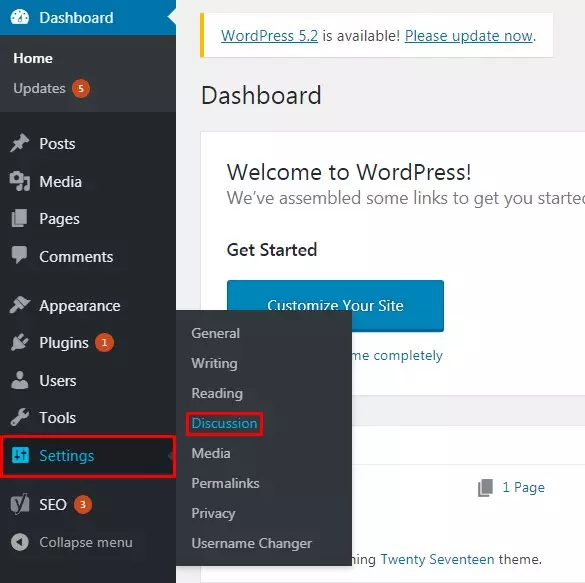
- Simply leave the ‘Allow people to post comments on new articles’ Option empty. It will Disable Comments in Future Posts.
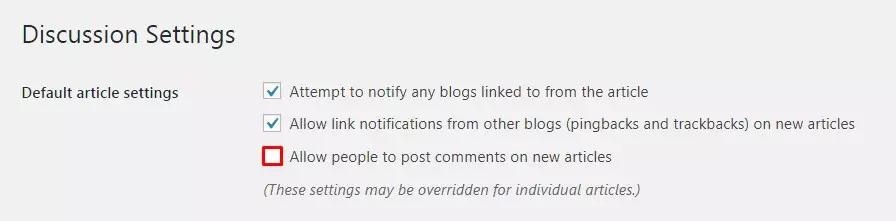
- Finally, Click on the Button Save Changes to save all the changes made on the site.
Wrapping Up:
Disabling Comments is a task of a couple of steps. WordPress Beginners don’t need to reply to every comment. To make it easy for you we have mentioned three different ways for different purposes. At least one of the methods will work out to make the task easier and more Convenient. Hope the information was useful to you. Please leave the recommendations below. Feel free to share.
Also, Checkout,
