How to Integrate Twitter Feed on WordPress Website?
Accessing sites to Twitter helps to make easy access simple. Both the site and Twitter account can link with each other. AccessPress Twitter Feed is a Free Twitter Plugin for WordPress that helps to display real-time Twitter Feeds on your website by using shortcodes or widgets. It helps to increase the website’s social reach to the next level.
Features of the AccessPress Twitter Feed are:
- Supports the dedicated Email forum support.
- Provides free updates for a lifetime.
- Fetch the latest tweets from any account.
- Displays tweets in the slider.
- Option to show and hide full username and so on.
Procedure to Integrate Twitter Feeds on your WordPress website using Plugin
- First of all, log in to the Dashboard of the site.
- Click on the Plugins button and then click on the Add New button to add new Plugins to the site.
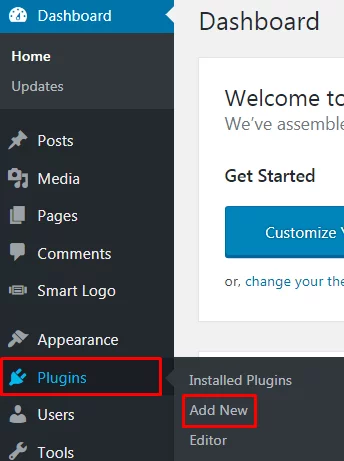
- Search for the Plugin that you want to install on your site. After getting the Plugin for the site. Click on the button Install Now.
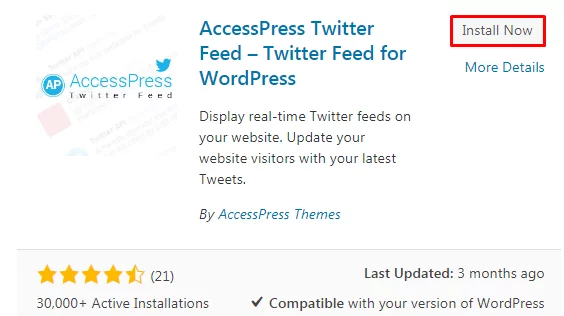
- Then again click on the button Plugins and then on Installed Plugins. Users can see the plugin installed currently, then click on the button Activate.

- After activating the plugin in the second last Option, get the AccessPress Twitter Feed. Click on the button.
- Fill up all the links to the Twitter account. But, if not then Create it through the link as highlighted in the below screenshot. Fill the Settings blank spacesettings like Twitter Consumer Key, Twitter Consumer Secret, Twitter Access Token, Twitter Access Token Secret, Twitter Username, Cache Period, and Total Number of Feeds as per the account name and detail as shown in the screenshot below.
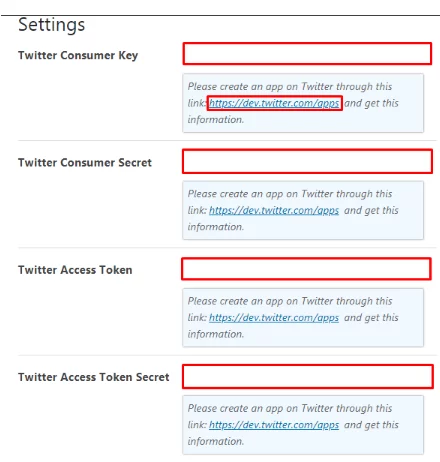
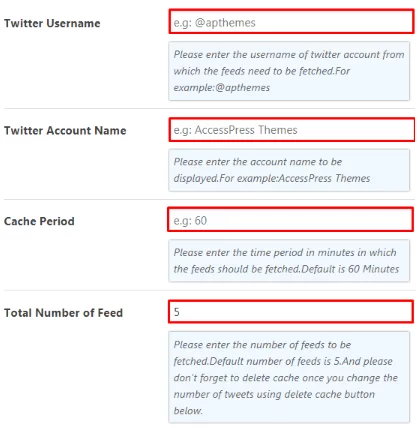
- Then see the Feeds Template. Choose Feeds Template Options to display the site to the customers.
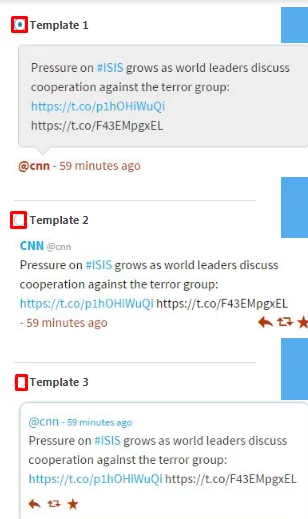
- Choose the Time Format to show news feeds to the users. It provides three options i.e. Full Date and Time, Date only Elapsed Time.
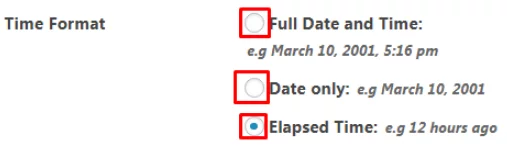
- Click on the button Display Username to Display username otherwise leave the place empty. Click on the Button Display Twitter Actions(Reply, Retweet, Favourite) to display it. Fill up the space for Fallback Unavailable Message to display the message if Twitter API is unavailable sometimes. Click on the button Display Twitter Follow Button to display the Twitter follow button at the end of the feeds. In the end, click on the button Display Cache to display the caching of the tweets and to fetch new tweets.
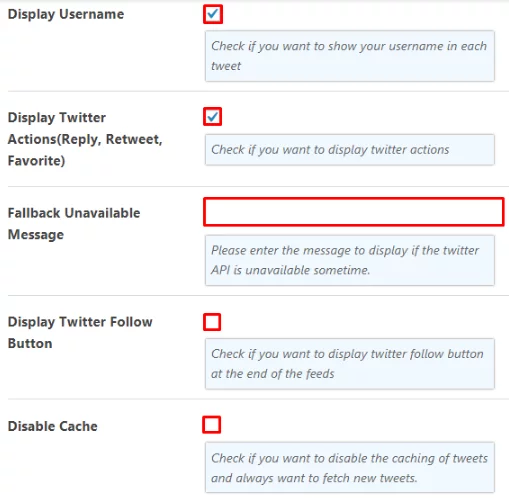
- Finally, click on the button Save Settings to save all the changes made to the Website.
- Users can also see the available demo after clicking on the button Demo which is given at the end of the page.
- Then finally after doing all the procedures click on the button Update to see all the changes made to the site.
Wrapping Up
With the use of the AccessPress Twitter Feed Plugin, users can make all the necessary changes to Twitter Feed. It’s reliable even for the WP beginner. As it is a free plugin it can be used by everyone to increase the general clients more conveniently through the Twitter Feed which will make your site even more appealing.
