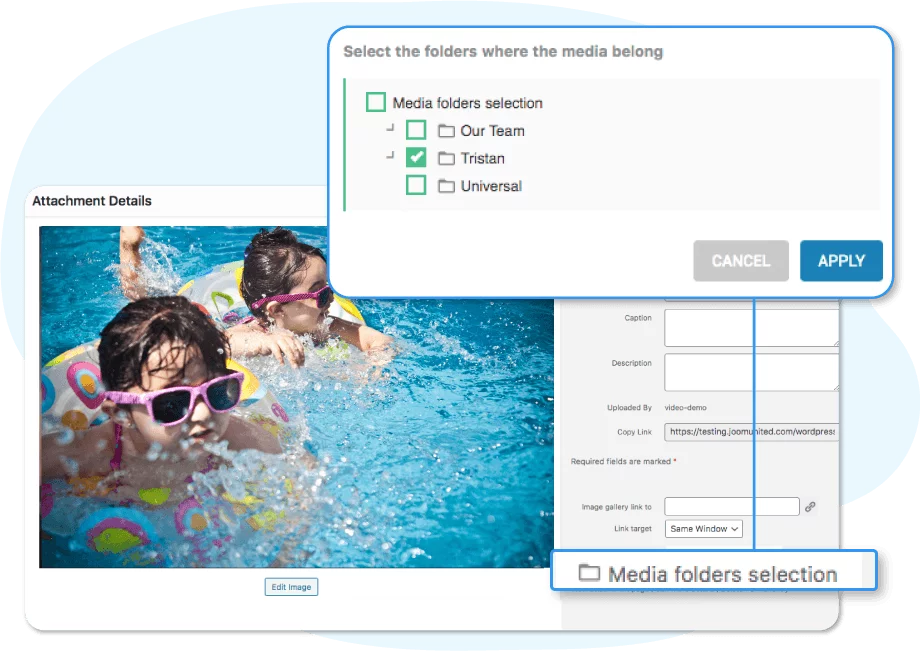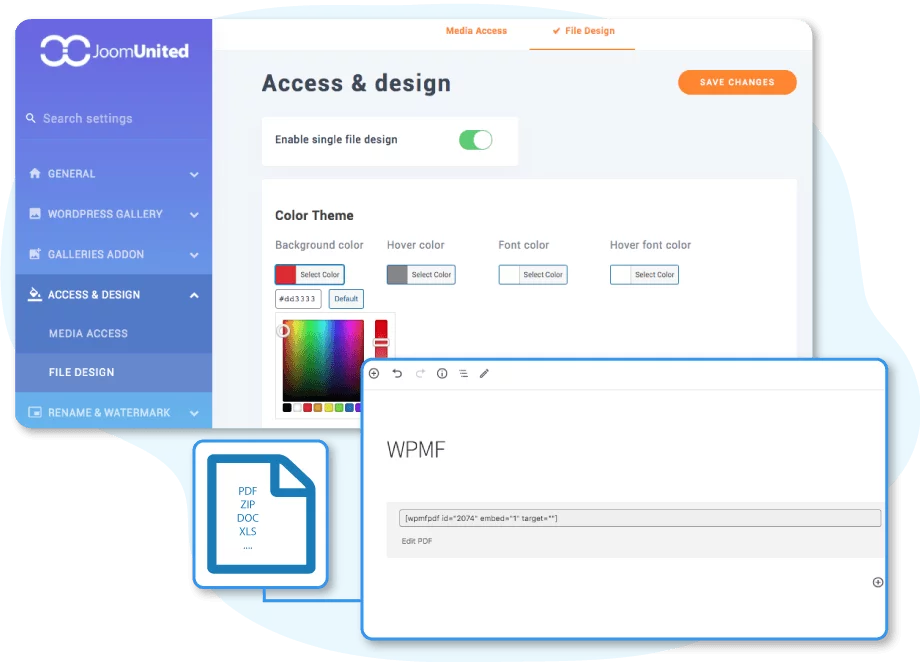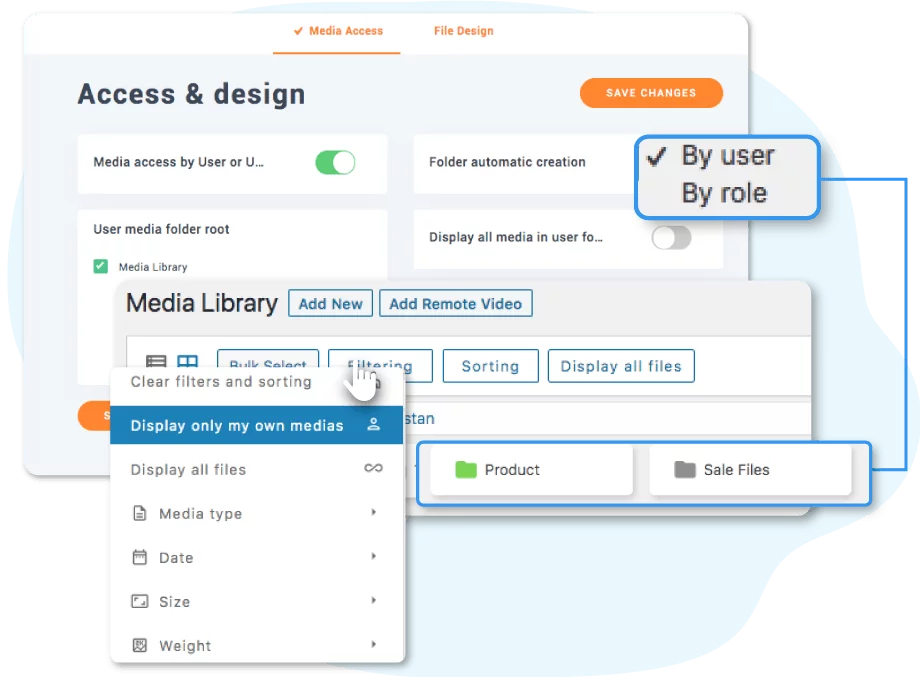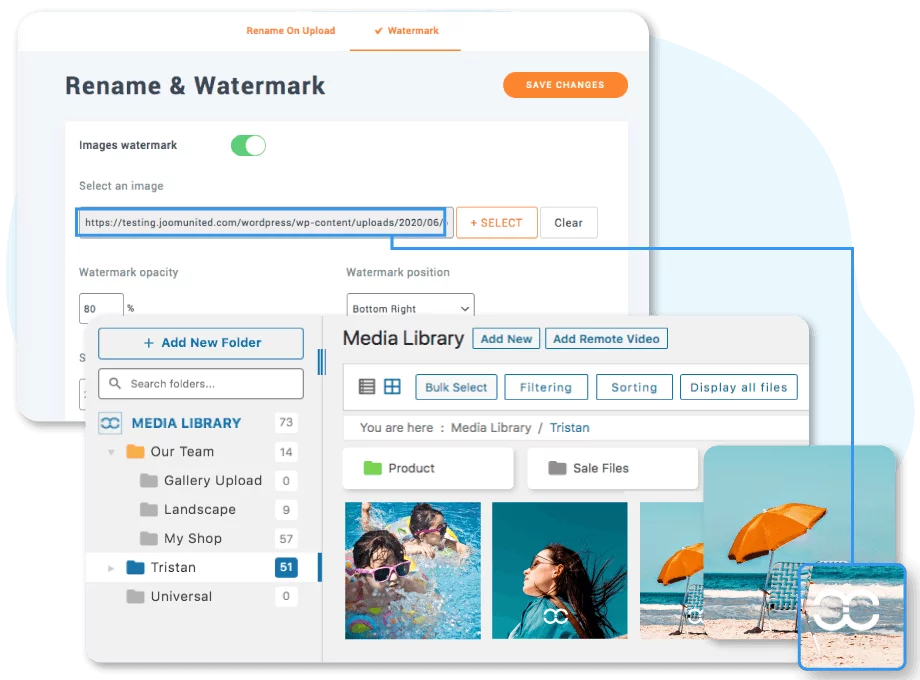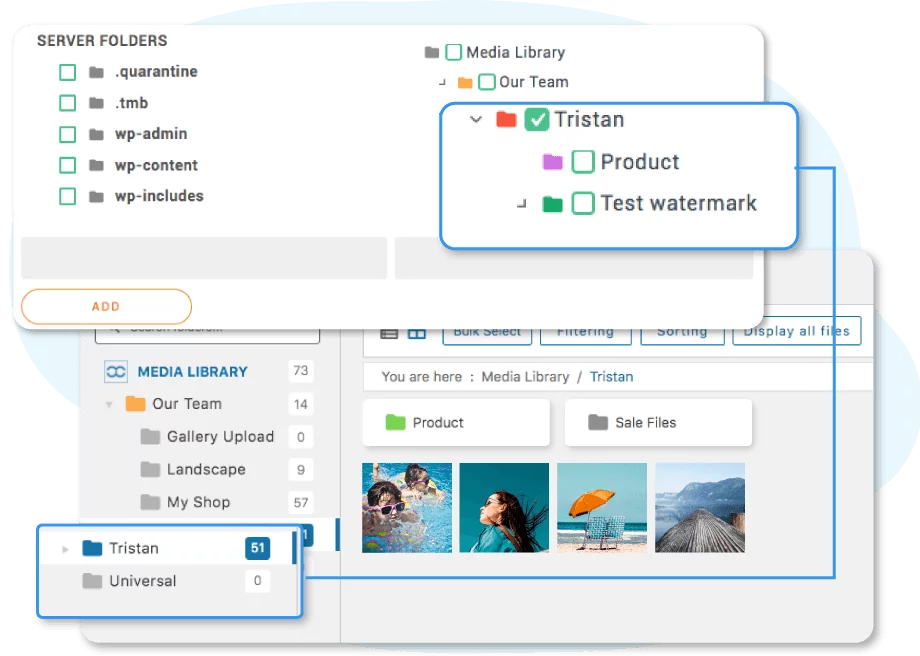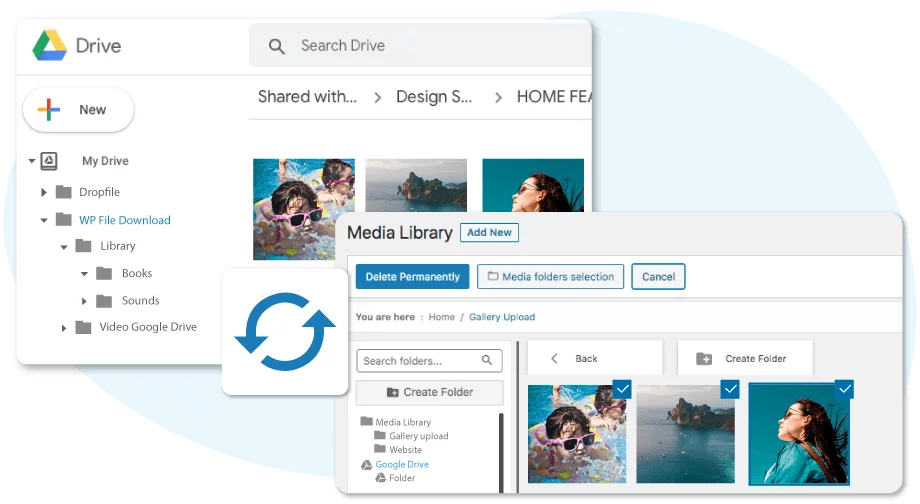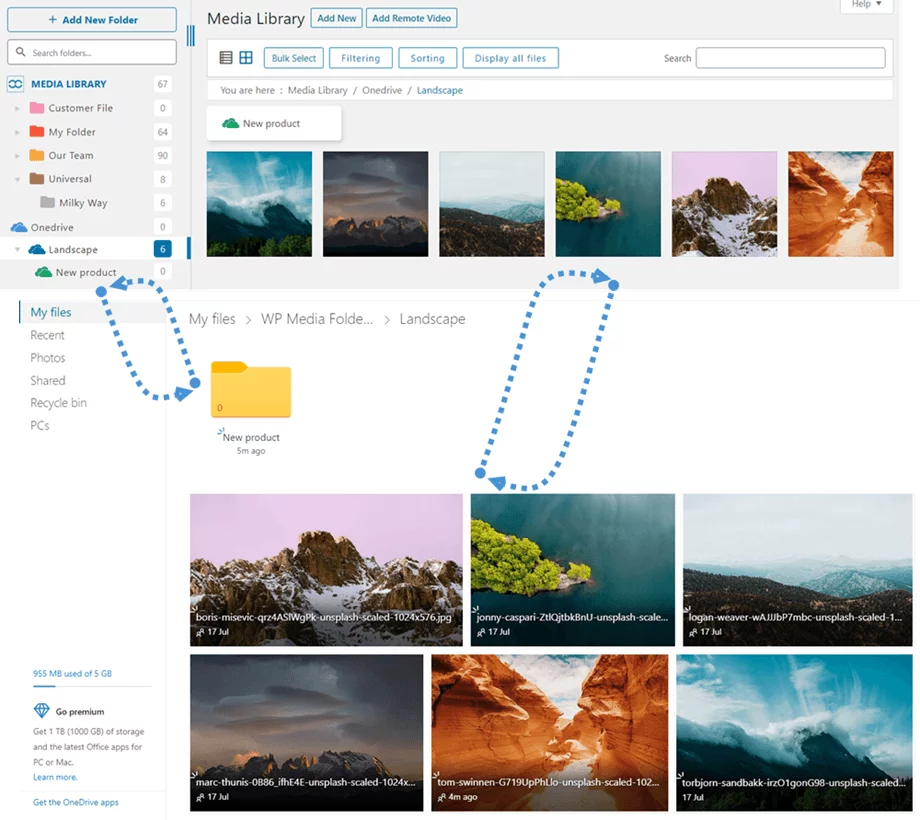WP Media Folder – The WordPress media library with folders
Have you ever tried to manage a growing WordPress website and its spiraling Media Library? It’s certainly not impossible, but it’s hardly easy either. Enter the WP Media Folder by JoomUnited. WP Media Folder is primarily a WordPress plugin that transforms your Media Library into a file manager. That is just the first of its many features.
In this review, we take a look at what WP Media Folder can contribute to your WordPress website. There’s the obvious feature: organizing your WordPress Media Library into folders, but the addon also lets you control access rights, share files from the Gutenberg editor, and maintain two-way synchronization with cloud services, like Google Drive, Dropbox, OneDrive and even Amazon Web Services.
Organizing WordPress files with WP Media Folder
WP Media Folder’s main task is—you guessed it—organizing your media library into folders. That might seem obvious, but WP Media Folder has refined the recipe. As soon as you install WP Media Folder you can organize your library—both images and other types of files—into folders and sub-folders.
WP Media Folder transforms your WordPress Media Library into a file manager like the one you use on your desktop. You can navigate folders to browse files, and even move folders or media files by using drag-and-drop.
Of course, WP Media Folder includes all the basics you’ve come to expect of file managers, such as copying, pasting, and renaming files. It’s also very easy to duplicate your WordPress media. To save yourself the headache of replacing important files by overwriting them, WP Media Folder also makes it very easy to replace a file by clicking a dedicated button.
By now, you’ve probably figured that WP Media Folder is no simple file manager. In addition to the basics you’ve come to expect of file managers, with WP Media Folder you can assign images to multiple directories at the same time. That’s useful for when a file has no single, clear purpose, but you want it to be always available in multiple categories. WP Media Folder does not create duplicates of your media, so you get all the benefits without hogging your server space.
Sharing files and galleries on WordPress
One big question remains: Why use WP Media Folder at all? Are its advantages simply organizational? The answer is a resounding no. Your WordPress blog is not a file manager, but a website with a Media Library, so WP Media Folder makes it easy to use your folders as media tools.
For example, one thing that you can do with the WP Media Folder is to convert an entire folder into a dynamic gallery. That means you can share the media in a folder as a gallery, and whenever you change the directory’s contents, the gallery changes too. In addition, WP Media Folder spoils you with 7 customizable gallery themes, including masonry, portfolio, slider, material, and others.
Galleries are just one way of sharing content. As a WordPress blogger, you spend most of your time in the Gutenberg editor creating content. WP Media Folder provides several new Gutenberg blocks to embed galleries and share files using icon-like blocks that you can customize.
Protecting your files on WordPress
When you’re sharing your files, you naturally want them to be protected and shared only with the intended audience. If you’re administering a WordPress website and managing several contributors, it’s possible to specify your access control.
For example, you can specify that users can only view or edit the files that they own. You can even set up your WordPress blog so that users can only view or edit the files that are managed by other users who have the same role. You can set different access controls for all user roles, depending on your WordPress blog’s needs.
The biggest headache, however, is protecting your media once the files are out there, for the public to view and download. Sharing your media does not have to come at the expense of losing control over it with WP Media Folder’s watermarks.
You can choose any image and apply it as a watermark to all your WordPress media files without having to re-upload any of them. In addition, you can even customize how the watermark should look, such as its positioning, size, and transparency.
Import and use media from Google Drive, OneDrive, Dropbox, Google Photos and Amazon S3
If you’re anything like us, you use your server for more than just your WordPress website. You might use it to store your files and sometimes you could find yourself needing to import some into WordPress. In that case, you probably know that you have to download the file and re-upload it to add it to your WordPress Media Library.
You don’t have to go to that trouble with WP Media Folder. You can browse your server directly from WordPress and import entire directories into your WordPress media library. If you manage a large WordPress blog, it’s also possible that you collaborate on files with the rest of your team. WP Media Folder has got you covered there too.
WordPress is not meant for collaborating on files, but there are other, better ways to collaborate on files: cloud services, such as Google Drive, OneDrive, Dropbox, and others. However, files hosted on cloud services don’t have to be completely disconnected from WordPress. With WP Media Folder, you can connect all these services and more to WordPress.
When you connect Google Drive, OneDrive, Amazon S3, or any other supported service, WP Media Folder lets you edit files on WordPress and have the changes appear on the cloud service. The changes also work the other way around, creating two-way synchronization that ensures you always have your files updated and ready to be used.
There are more services you can choose from. Odds are that whatever cloud file hosting service you use, you can connect it to WordPress with WP Media Folder: Google Drive and Google Photos, Dropbox, OneDrive and OneDrive Business, and Amazon Web Services.
The way you use your powered-up WordPress Media Library is entirely up to you. You can insert media into posts or pages using the dedicated Gutenberg plugins and even use them in other plugins as you would normally: WooCommerce, DIVI Builder, Beaver Builder, Elementor, and others.
Those features probably cover all your file manager needs on WordPress. Maybe they are even too much, and you want to simplify your WordPress Media Library. Thankfully, WP Media Folder comes with several pricing plans, all including support and updates, to suit your needs so that you can transform your Media Library into the file manager you need.